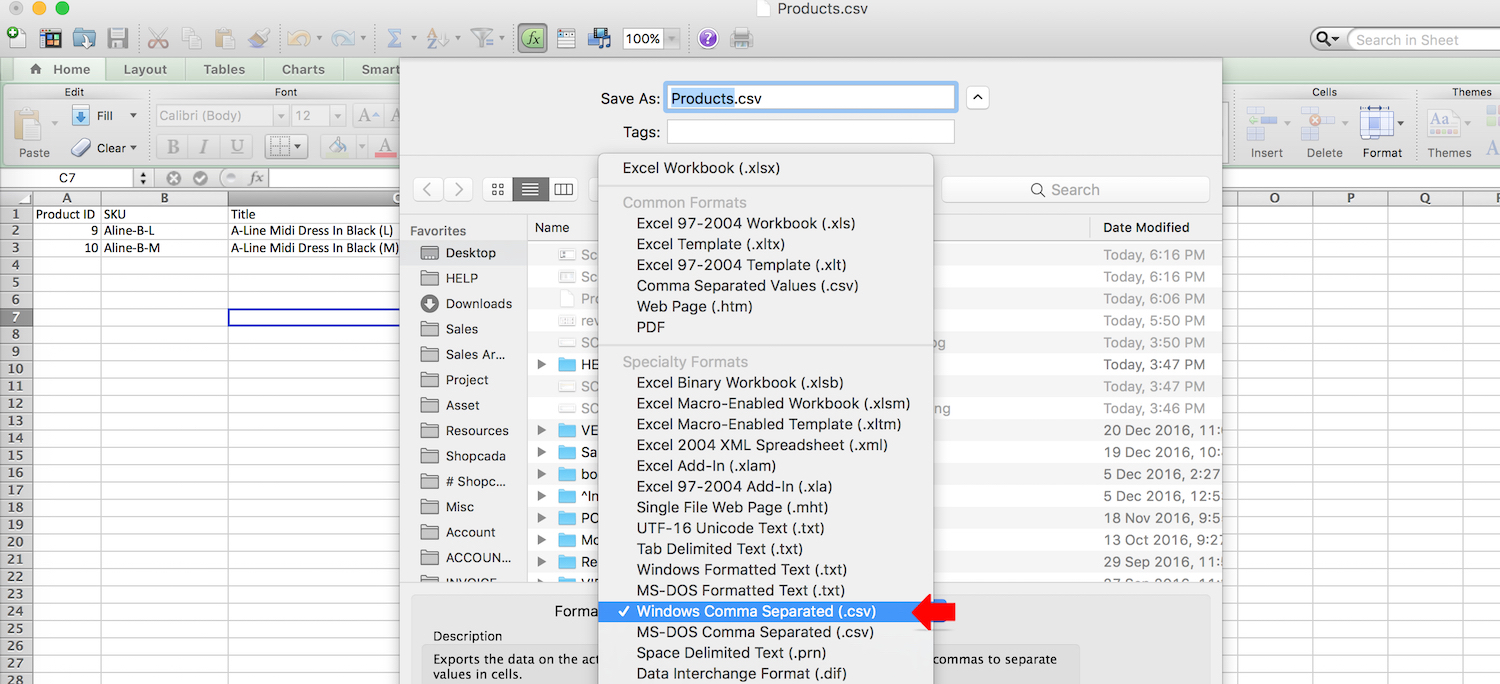You can update the products' pricing for sale in batches from the product manager, in 3 steps:
Download product from the system
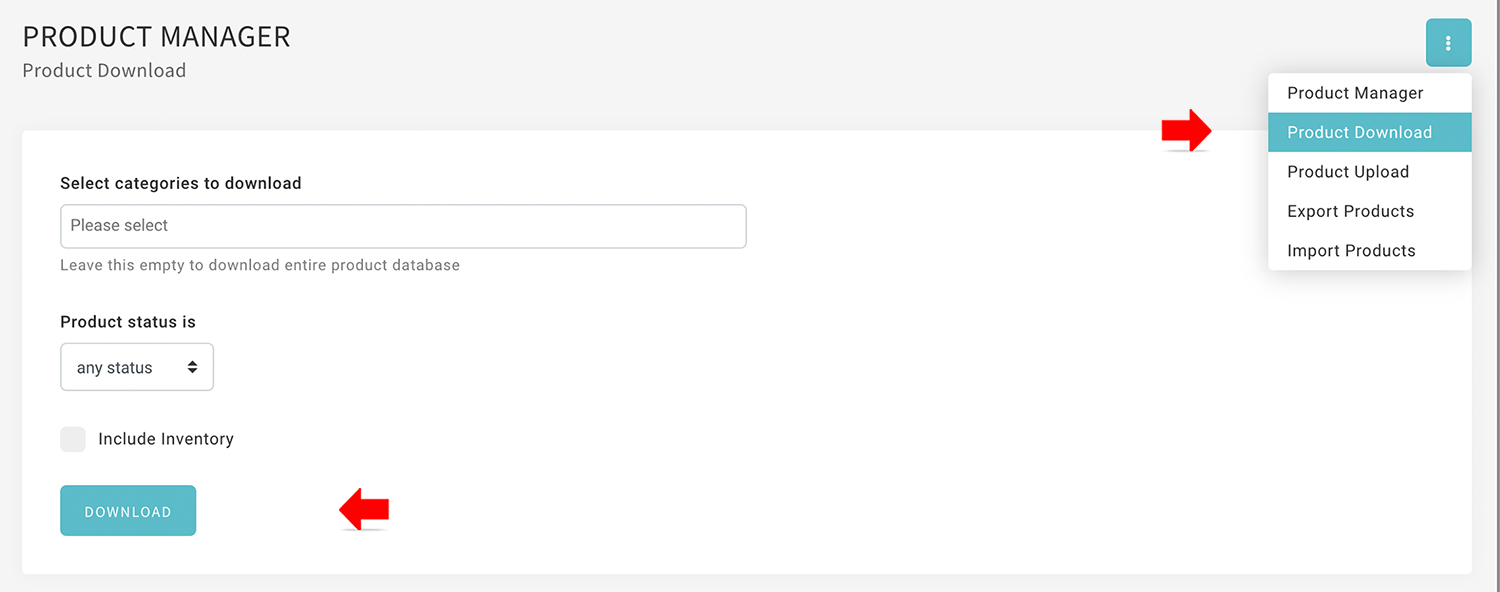
- From MANAGE YOUR STORE (DASHBOARD), go to PRODUCTS > PRODUCTS
- Click on vertical ellipsis for PRODUCT DOWNLOAD, select the category/ collection
Leave this box empty to download all product.
- You may select to download PUBLISHED/ UNPUBLISHED items only.
- Check INCLUDE INVENTORY if you want to edit the inventory too.
- Click [DOWNLOAD]
Updated the CSV file
- Save the CSV to your local drive.
You can open CSV using MS Excel/ Mac OS Number/ Open Office Calc or Google Docs.
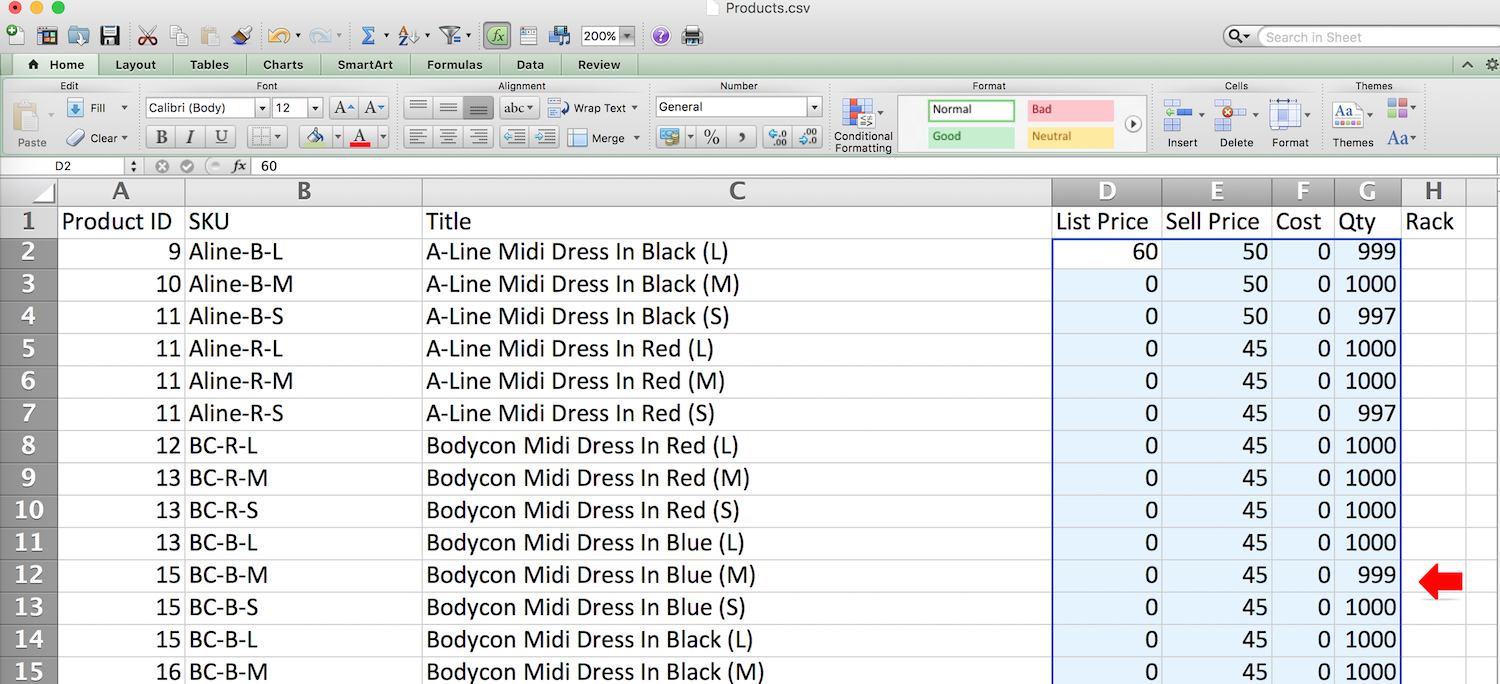
- Enter the required LIST PRICE/ SELL PRICE/ QUANTITY
- When you are complete the edit, save the CSV to WINDOW COMMA SEPARATED format.
- Go back to PRODUCT MANAGER for upload.
Upload updated product details
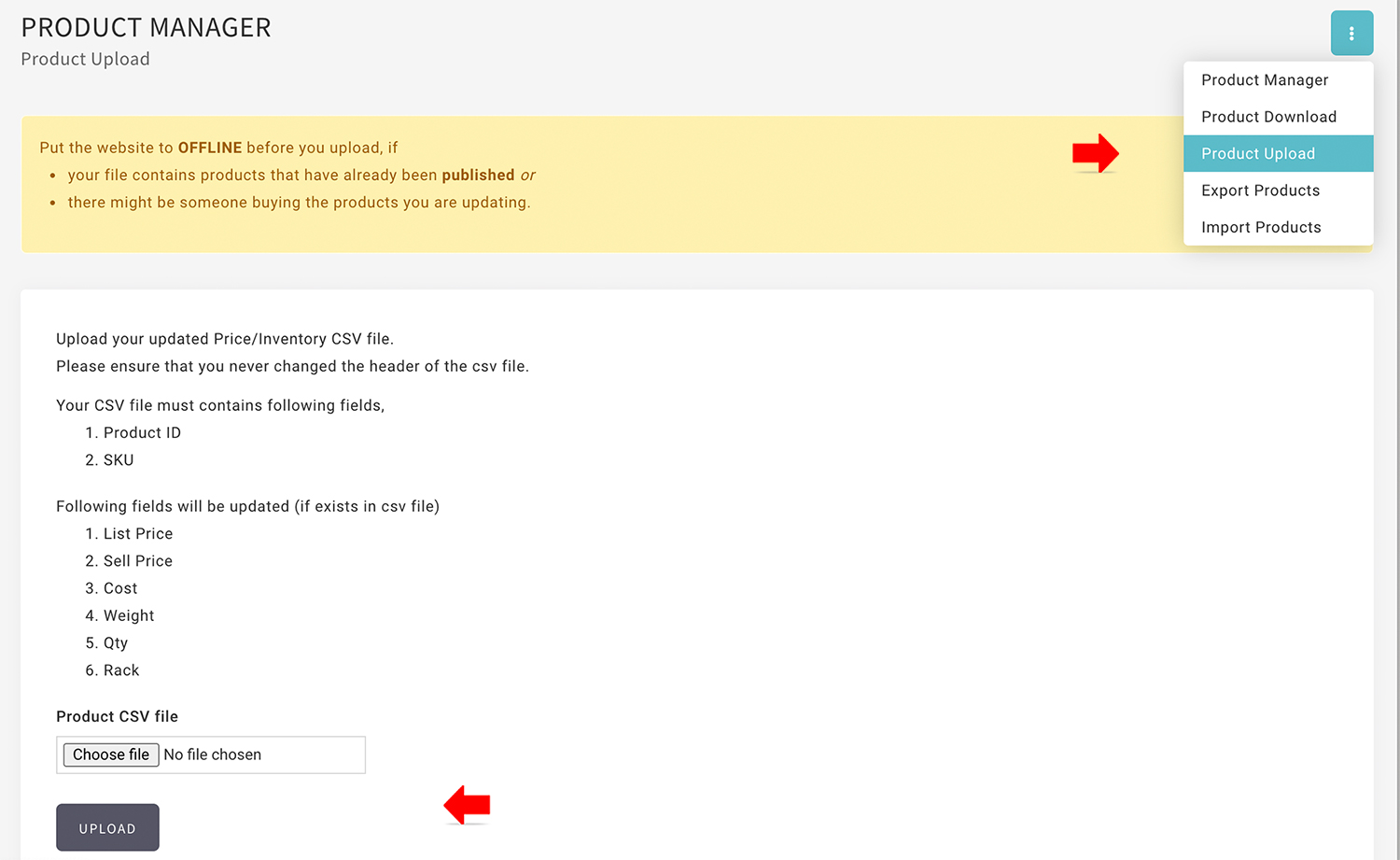
- From MANAGE YOUR STORE (DASHBOARD), go to PRODUCTS > PRODUCTS
- Click on vertical ellipsis for PRODUCT UPLOAD, to upload your edited CSV file.
- Click [UPLOAD]
Put the website to OFFLINE before you upload, if
- your file contains products that have already been published or
- there might be someone buying the products you are updating.
- Check the message to confirm the update is successful.