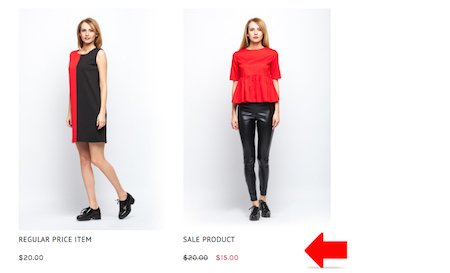Topics for Timed Sale:
- Add New Web Timed Sale
- Add New POS Timed Sale
- Percentage Discount
- Fixed Amount Discount
- Flat Rate
- Setting: Show / Hide Original Price
Add New Web Timed Sale
- Go to Manage Your Store (Dashboard) > Marketing > Timed Sale.
- Timed Sale Manager will list all the created timed sales with the status, start date and end date.
- Click New Web Timed Sale to add new webstore timed sale.
- Enter Timed Sale Event Name for your future references.
- Turn on the timed sale when you are ready.
- Schedule the timed sale by configure the Timed Sale Begin and Timed Sale End date-time.
Order submit for check out within this period of time will be using the configured pricing.
- Configure the Discount Type.
- Select the product categories/collections to enjoy the discount in this timed sale event.
- Select the product categories/collection to be exclude from this timed sale.
- Click Save.
Add New POS Timed Sale
- Go to Manage Your Store (Dashboard) > Marketing > Timed Sale.
- Click on vertical ellipsis and select POS Timed Sale to navigate to POS Timed Sale Manager.
- POS Timed Sale Manager will list all the created POS timed sales with the status, start date and end date.
- Click New POS Timed Sale to add new POS timed sale.
- Enter Timed Sale Event Name for your future references.
- Turn on the timed sale when you are ready.
- Schedule the timed sale by configure the Timed Sale Begin and Timed Sale End date-time.
Order submit for check out within this period of time will be using the configured pricing.
- Configure the Discount Type.
- Select the product categories/collections to enjoy the discount in this timed sale event.
- Select the product categories/collection to be exclude from this timed sale.
- You may limit the timed sale to selected outlet.
- Click Save.
Percentage Discount
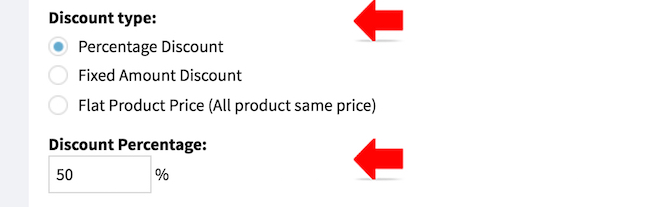
- Select this if you wish to apply a percentage discount to the selected categories/collection of products
- Enter the Discount Percentage.
- Click Save to save.
- Price for select products will be reduced, by the configured percentage from the original sell price.
Fixed Amount Discount

- Select this if you wish to apply a fix amount discount to the selected categories/collection of products
- Enter the Discount Amount.
- Click SAVE to save.
- Price for select products will be reduced, by the amount configured from the original sell price.
Flat Rate
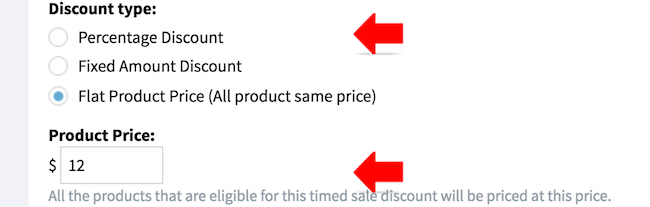
- Select this if you wish to adjust the pricing of the selected categories/collection of products to one same amount
- Enter the Product Price.
- Click SAVE to save.
- Price for select products will be adjusted to the configured amount, regardless the original price.
Setting: Show / Hide Original Price
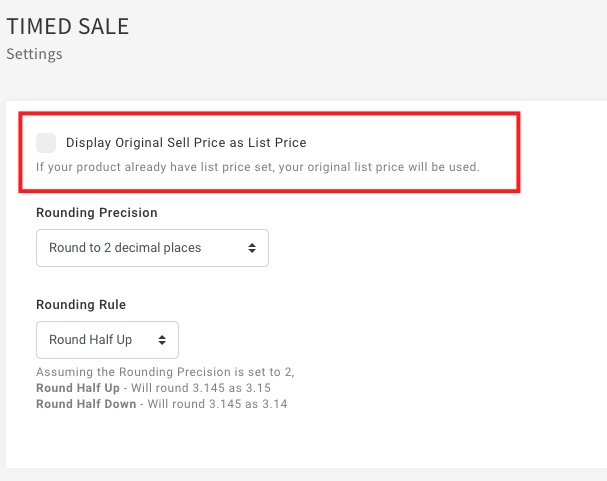
- You may display the product original price during the timed sale.
Original Price
Timed Sale Do Not Display The Original Price
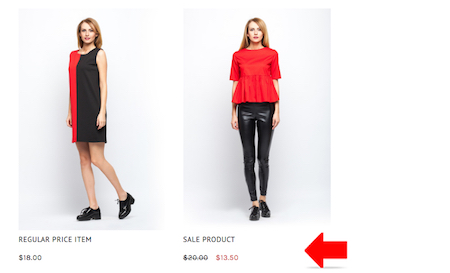
- When setting turn off, only the discounted price will be show.
- For item with list price (e.g sale items), the list price that you key in earlier will be kept.
Timed sale display the original price
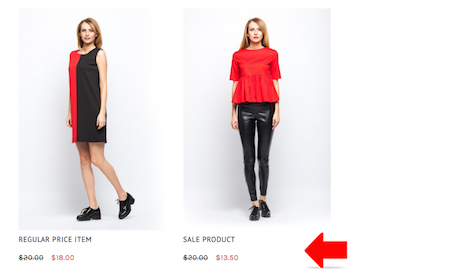
- When setting turn on, the original sell price will display as list price and strike out.
- For item with list price (e.g sale items), the list price that you key in earlier will be use.