You may process order refund by Store Credit at the Shopcada POS for all orders, including online orders.
Topics for order exchange at Shopcada POS:
- Refund an order via Shopcada POS
- Exchange Record: POS Sales Summary
- After create a refund
- Enable / Disable Refund by Store Credit
Refund an order via Shopcada POS
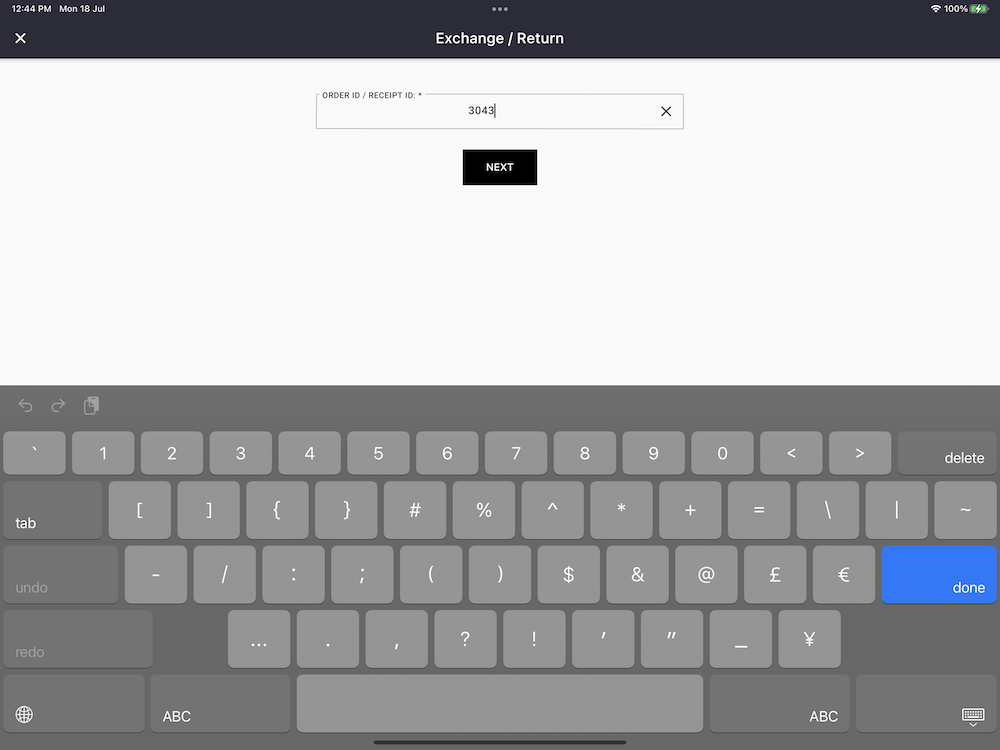
- Go to Admin Menu > Store Operation > Return
- Enter order number, tap Next
or
- Go to Admin Menu > Register > Order History
- Tap on order record row
- Tap on [Return] button
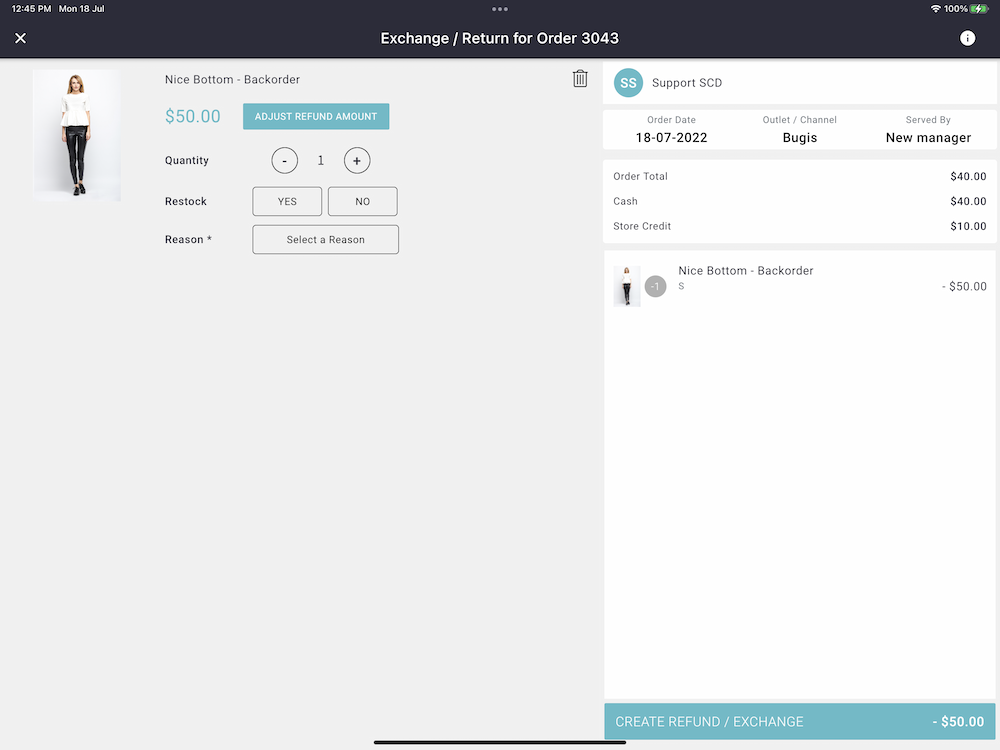
- Tap to select the item for exchange.
- Tap on Adjust Refund Amount if you do not want to refund full amount paid
- Indicate the Quantity to refund
- Indicate the the return item will put back in stock or no
- Select a [Reason] for this exchange.
You can customise the Reason from the Order Refund Setting.
- Tap [Create Refund / Exchange] to proceed to next step.
- Continue tap on [Issue Store Credit] to proceed to next step.
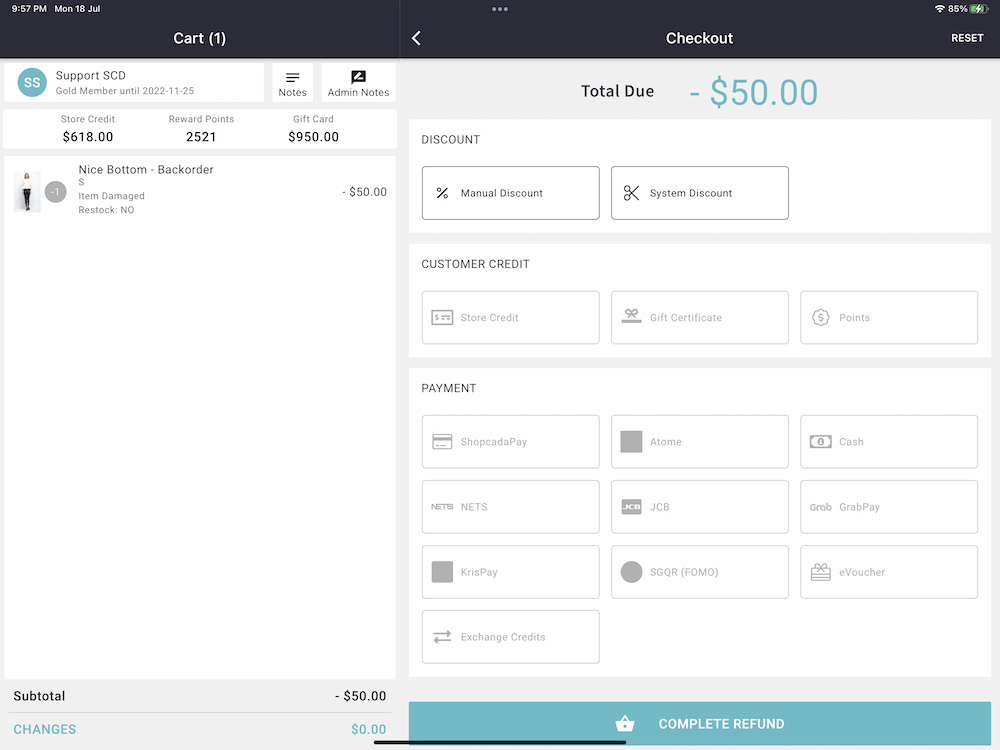
- Select customer
The system will issue store credit to a registered account. You need to tag the customer to complete the refund.
If the original order was not tag to customer, the system will auto tag the customer to the original order once the refund is completed.
- Tap [Complete Refund].
- The system will auto issue store credit to the customer account.
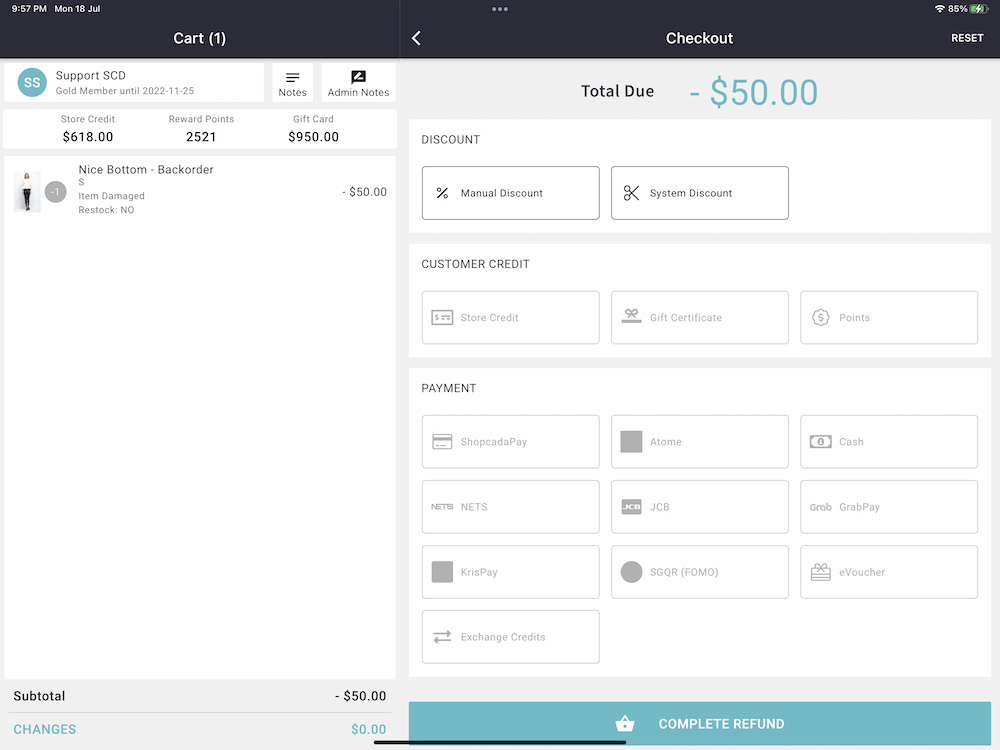
Exchange Record: POS Sales Summary
Enable / Disable Refund by Store Credit
- Go to Manage Your Store (Dashboard) > POS > Setting
- Section Store Credit
- Check / Uncheck the option to Allow Refund via Store Credit in POS.

