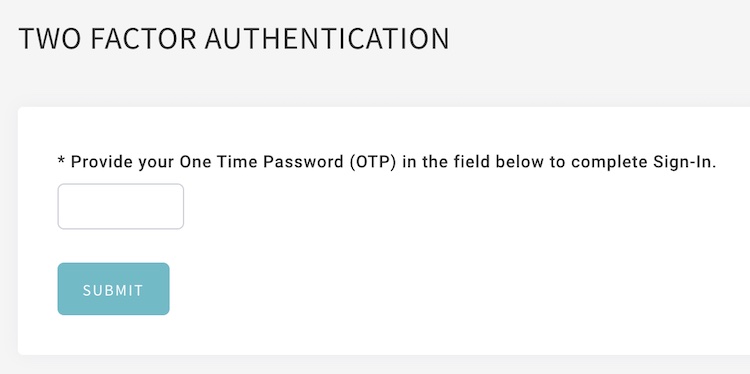Enable Two-factor Authorization (2FA) to add additional security layer for site administrators login to Shopcada account. All admin will need password and one time verification code to login after 2FA is enabled.
Topics for enable Two-factor Authorization (2FA):
- Enable Two-factor Authorization (2FA)
- Login with Two-factor Authorization (2FA)
- Disable Own Account's Two-factor Authorization (2FA)
- Compulsory setting for all site administrators login
- Disable members 2FA
Enable Two-factor Authorization (2FA)
- With Site admin login, go to Manage Your Store (Dashboard) > Profile from the top right conner.
- Click Enable 2FA.
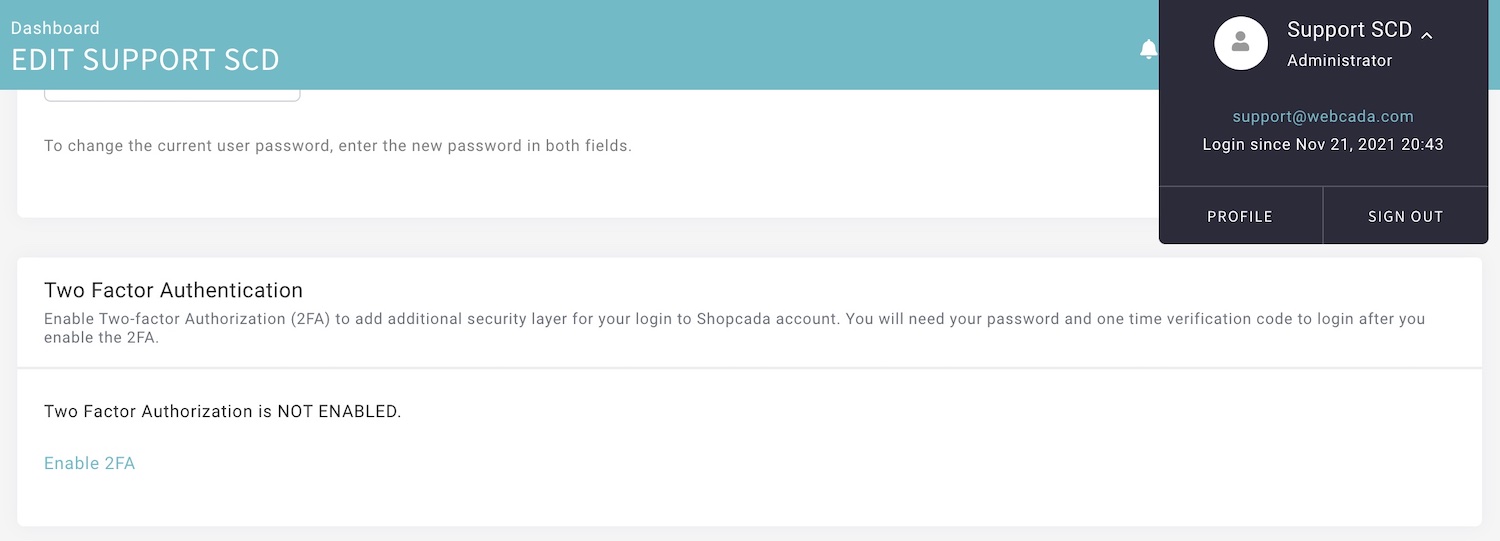
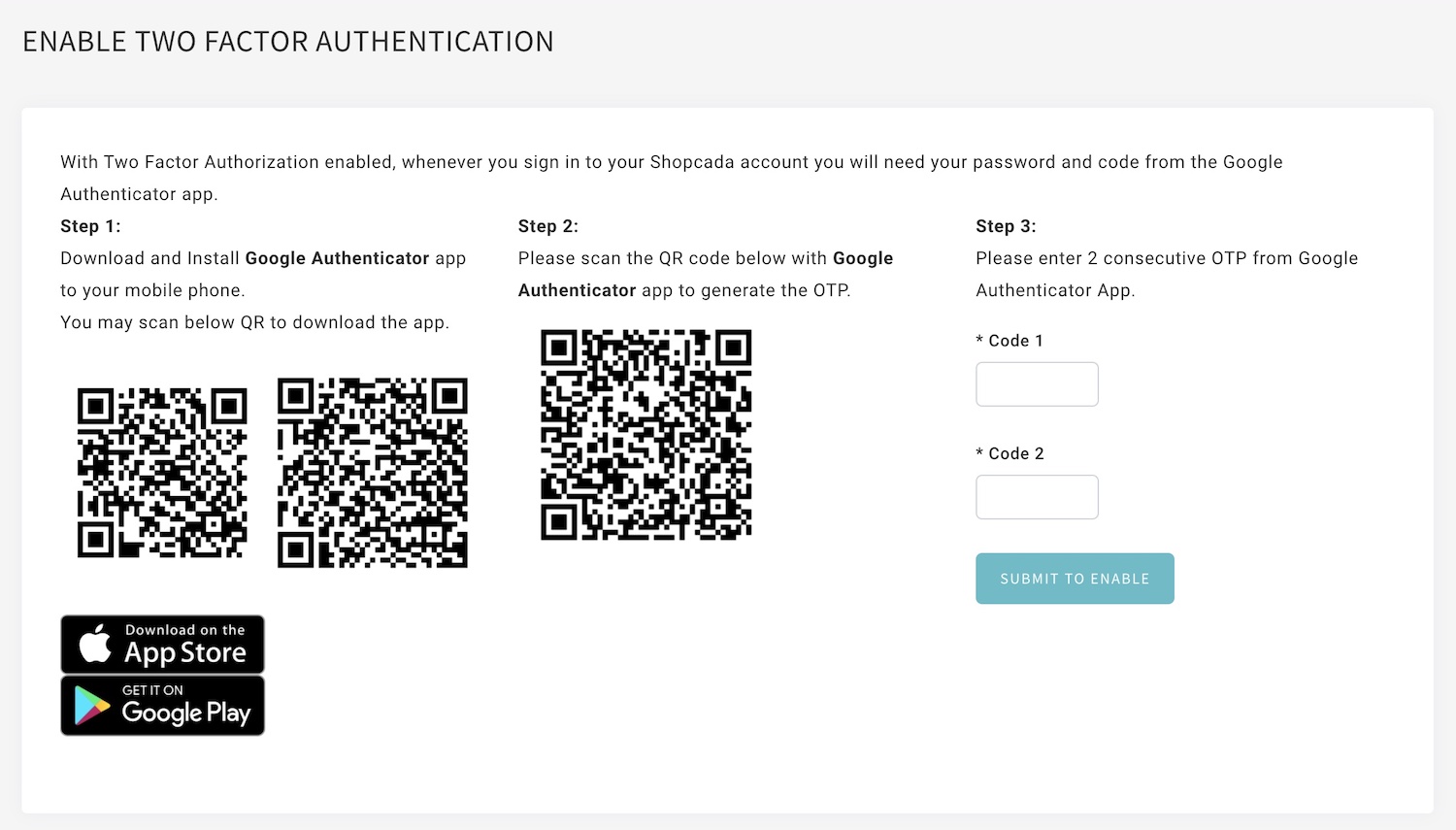
- Step 1: Download and Install Google Authenticator app from App Store or Google Play Store
- Step 2: Scan the QR code Google Authenticator app
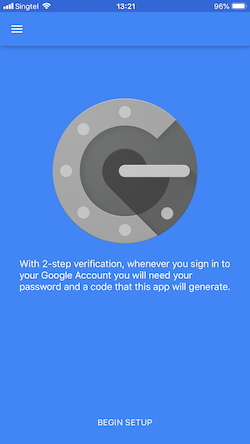
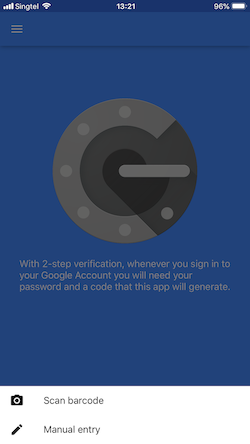
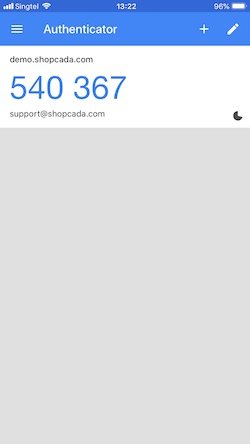
- Step 3: Enter 2 consecutive OTP from Google Authenticator App.
- Click Submit To Enable the Two-factor Authorization (2FA) for your account login.
- The system will prompt a successfully enable message.
Login with Two-factor Authorization (2FA)
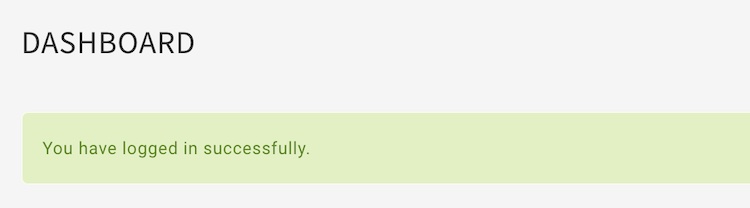
- Once the Two-factor Authorization (2FA) is enabled, you will prompt to enter the OTP generate from Google Authenticator App for each login.
Disable Two-factor Authorization (2FA)
- With Site admin login, go toManage Your Store (Dashboard) > Profile from the top right conner.
- From the Two-factor Authorization (2FA) page, click DISABLE 2FA.
- After login go to Manage Your Store (Dashboard) > My Account
- You will prompt to enter the OTP generate from Google Authenticator App to disable the 2FA for your account.
Compulsory setting for all site administrators login
As site admin, you can configure and make the 2FA is compulsory for all your staff member.
- Go to Manage Your Store (Dashboard) > Setting > General > Site Info
- Go to section Security, check Compulsory 2FA for all account that can access store admin panel.
- Click Save Configuration.
- All the staffs have not enabled the 2FA, they will be required to do so during the next login.
Disable members 2FA
Site Admin or any user with "Manage Permissions" or "Configure Store" permission will be able to remove the 2FA of other users.
Just unchecked "2FA Enabled" checkbox in the Edit User Page.