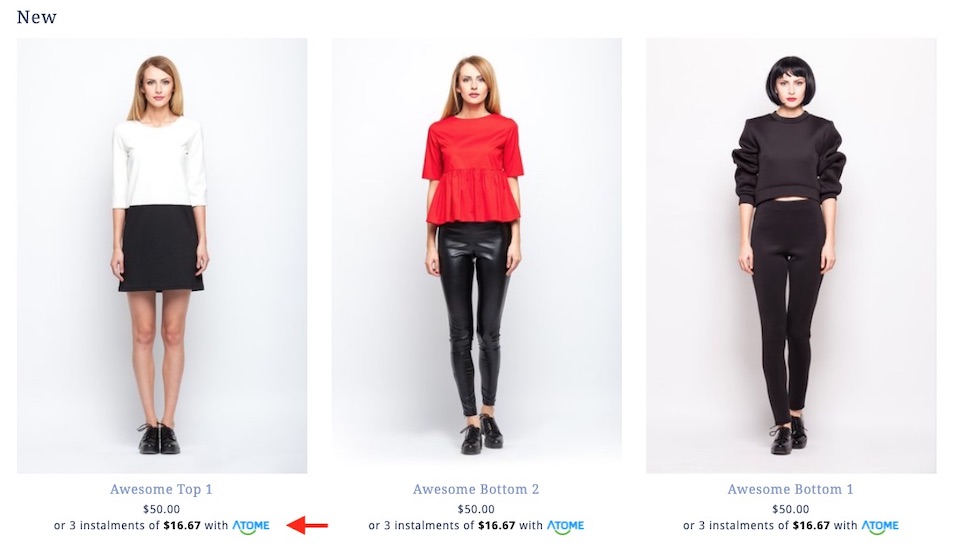Topics for setup ATOME method:
Install ATOME Module
- Please go to Shopcada App Store to install the module.
Go to MANAGE YOUR STORE (DASHBOARD), go to APP STORE
Setting Dashboard
- From MANAGE YOUR STORE (DASHBOARD), go to SETTING then go to PAYMENT > PAYMENT METHOD.
- Ensure that the checkbox for the payment method you want to enable is checked.
- Configure each payment method by expanding the settings panel for each payment method.
Setup ATOME
From the ATOME tab, you can update all the details for ATOME.
- [PAYMENT METHOD TITLE] - Payment method title shown to the customers at the checkout page.
- [ATOME API KEY] / [ATOME API PASSWORD] - These are the API key to link your site with your ATOME account. ATOME shall issue these details once you sign up with them.
Here are controller for you to decide to show / hide the elements
- Show logo after the payment title at checkout page
- Enable Price Divider for Product Widget (Visual Editor)
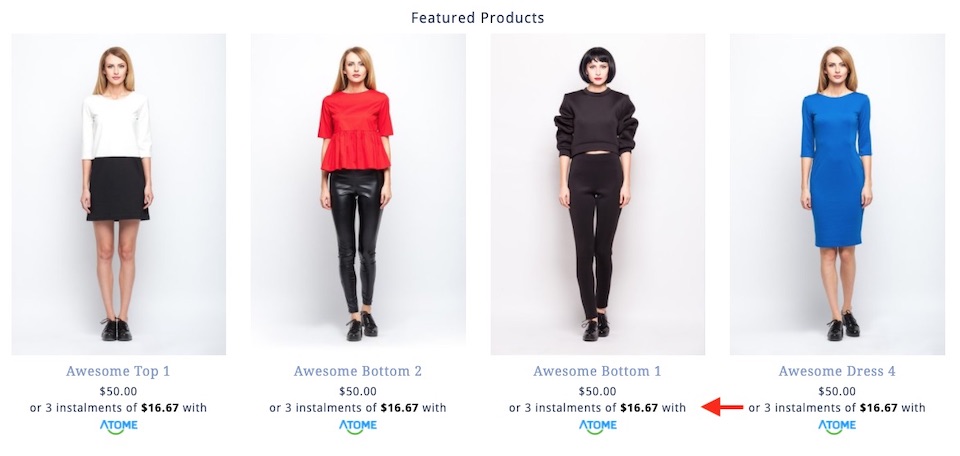
- Enable Price Divider for Product Details Page
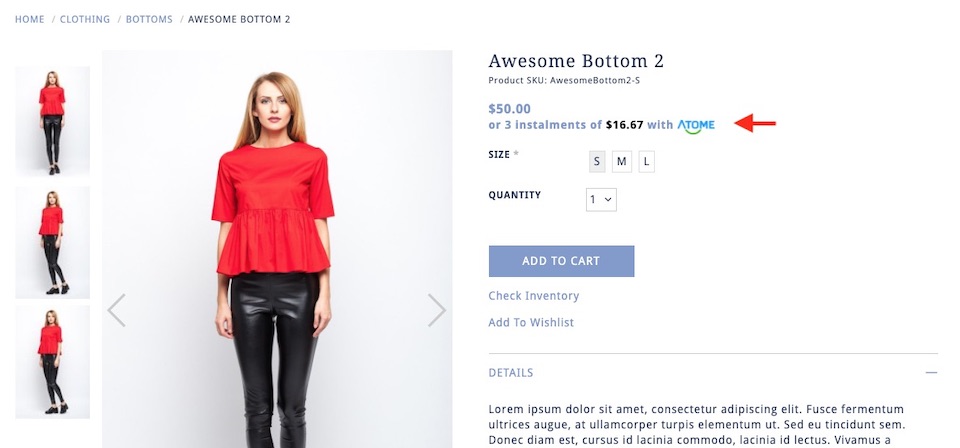
- Enable Price Divider for Product Listing Page