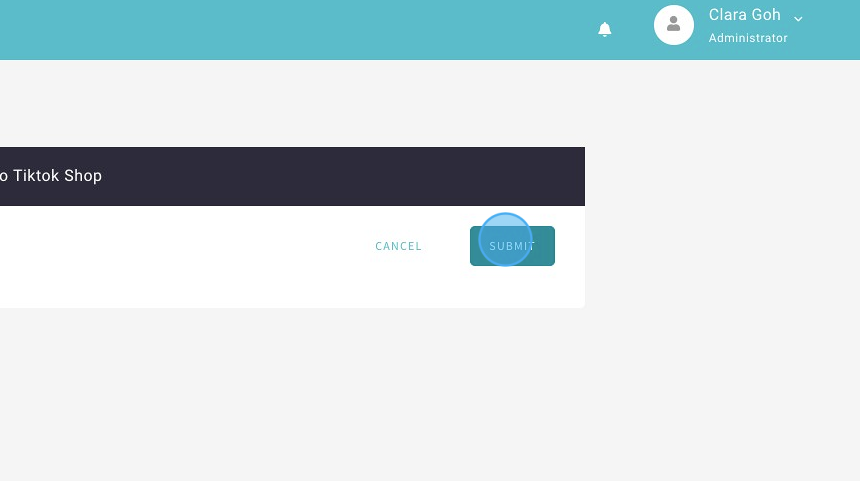Topics for TikTok Shop integration:
Before You Begin:
- You need a TikTok Shop account
- You need to enable Shopcada module for Marketplace - TikTok
Please contact support@shopcada.com to enable this module. - You need to ensure all the products you want to sync have the same SKU in both Shopcada and TikTok Shop
- You need a size chart in your Shopcada site. Find out how to create one here.
Setting up TikTok Shop
Connecting TikTok Shop inventory with Shopcada
1. Click "SETTINGS"
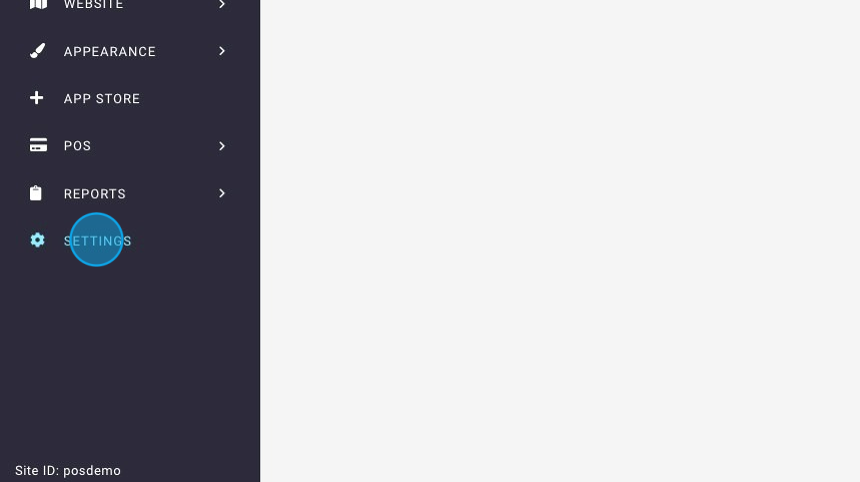
2. Click "Tiktok Shop Settings"
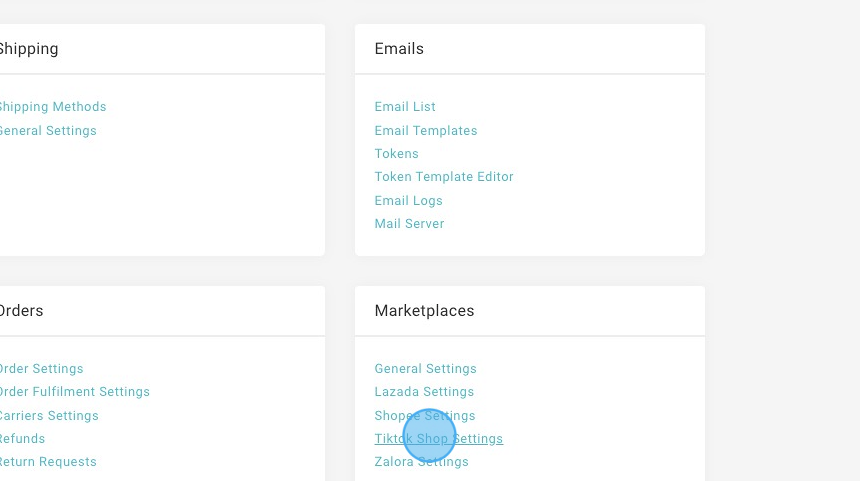
3. Click "CONNECT"

4. Click Asia > Singapore > Next
5. Enter your email address and password for TikTok
6. Click log in
7. Click Agree to the terms and click "Authorise"
Inventory and Orders
1. Select your site's inventory location to sync to TikTok. Stock quantity will be synced and deducted from this location for all Tiktok Shop orders.
2. Select "Singapore Pickup Warehouse" in Tiktok to record all your stock.
Configure Default Buffer Stock
Enter the buffer stock
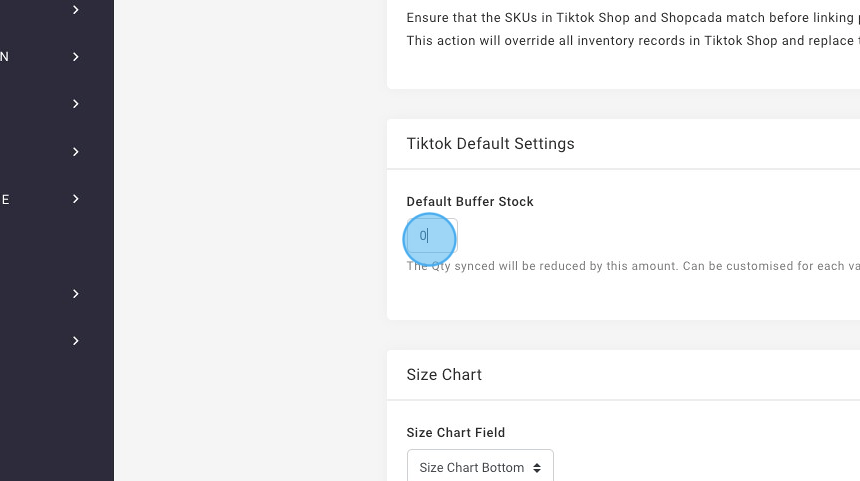
Setting up default package sizes
Enter the default package height, length and width here
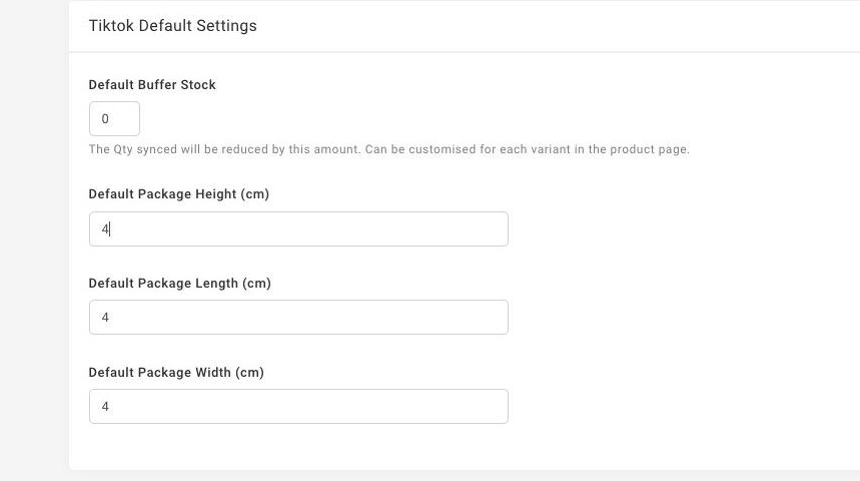
This is the default package size unless one is entered in the product marketplace page.
Configure TikTok Size Chart
Select the correct size chart. If you do not have any size chart, you can create one using this guide.
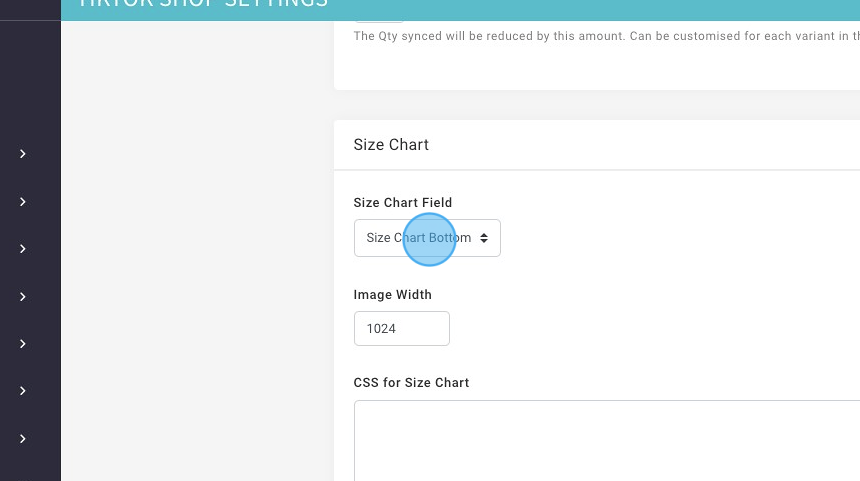
Products
1. Click "LINK EXISTING TIKTOK PRODUCTS"
Please ensure that all the SKUs in the TikTok Shop are the same as the SKUs in Shopcada.
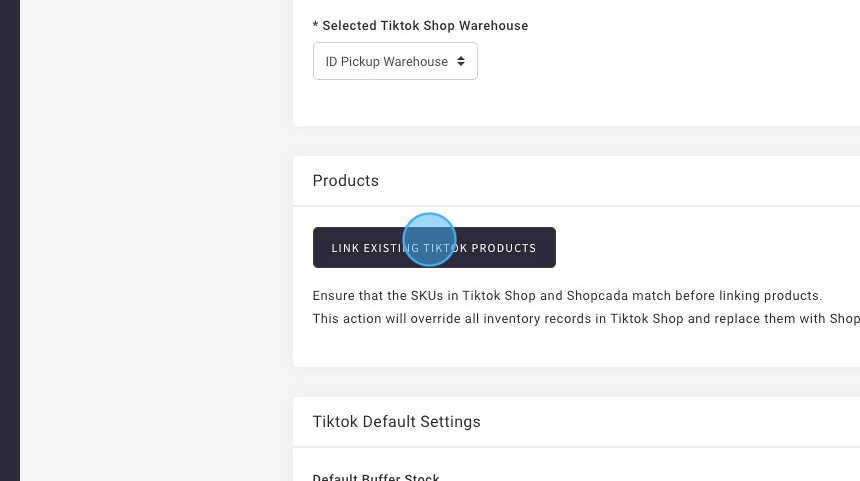
Sync a new product to TikTok Shop
1. Ensure you have a product with identical SKU to a tiktok shop item.
2. Go to Product Manager;
3. Click "Marketplace" in the editor
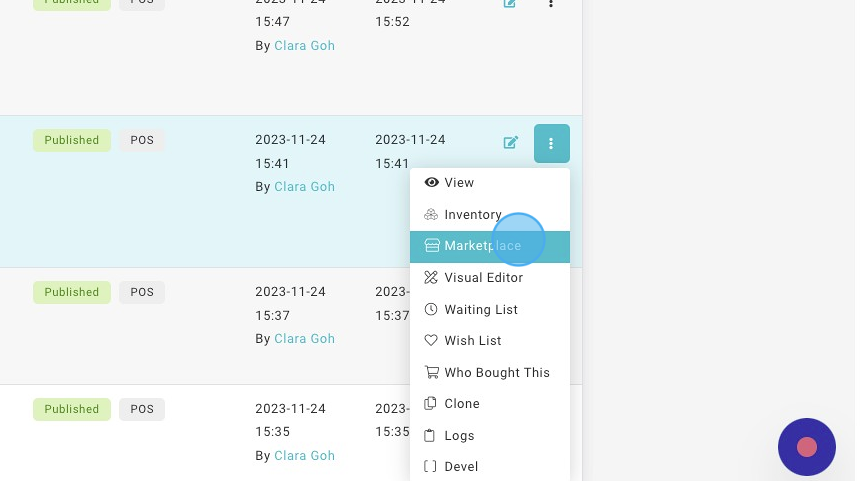
4. Click "TIKTOK SHOP"
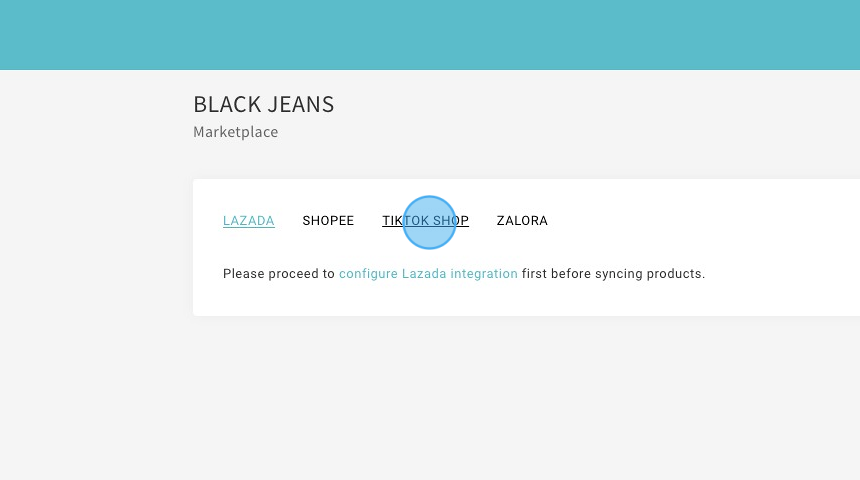
5. Select the correct TikTok Shop Category
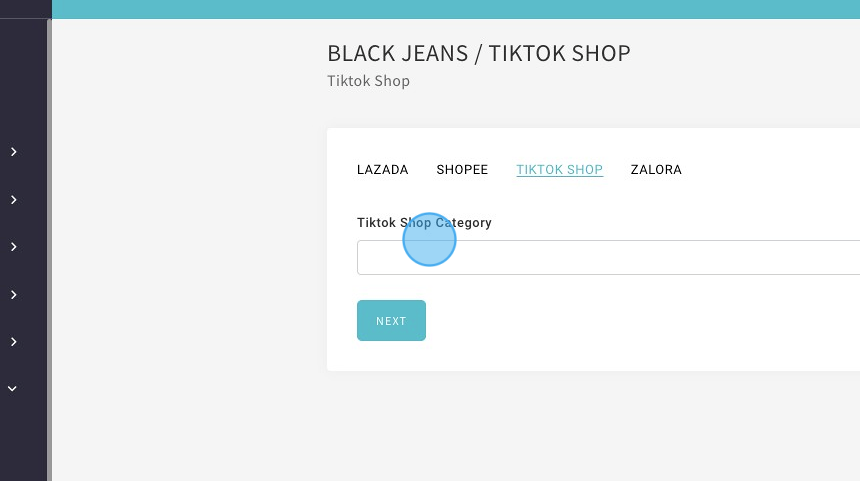
6. Click "NEXT"
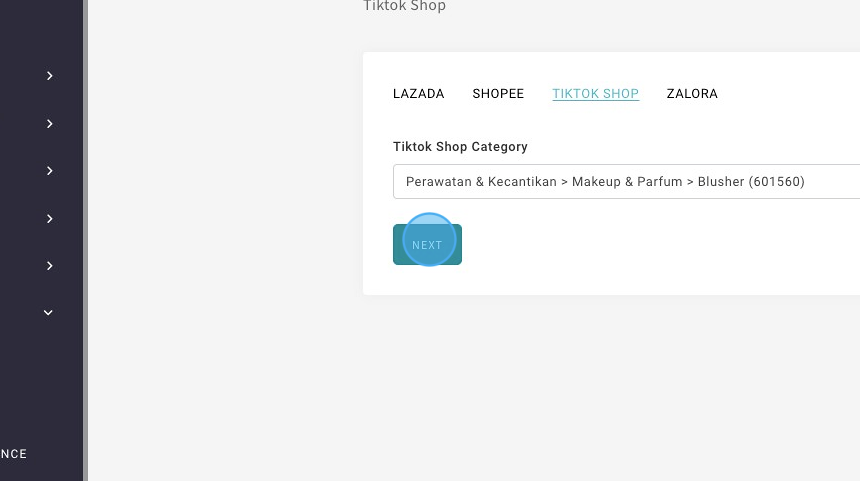
7. The package weight is automatically set if the product has a weight.
8. Change the price if you wish
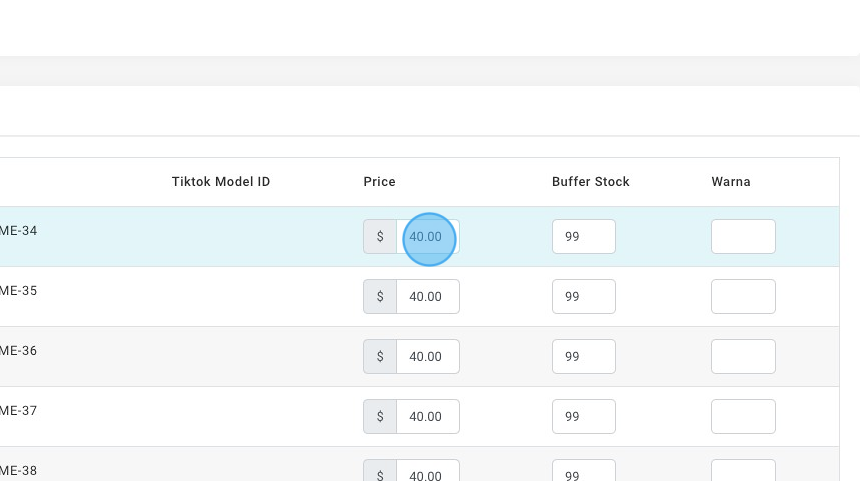
9. Change the specific buffer stock if you wish
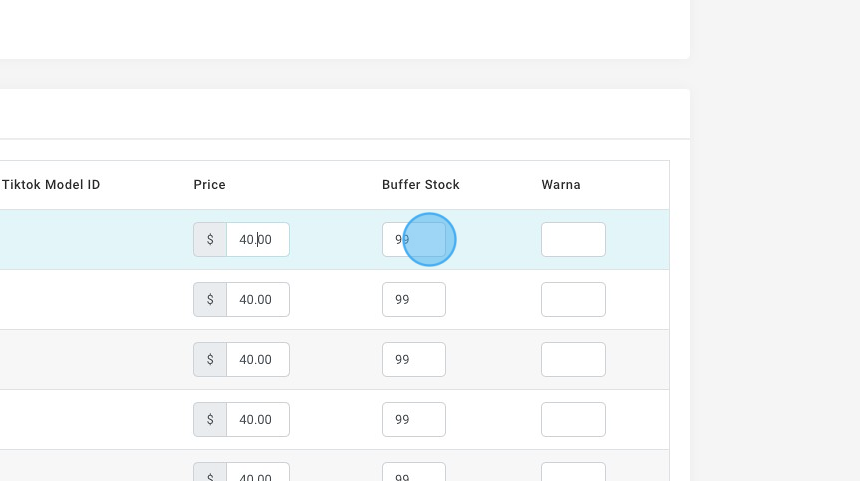
10. Click "SAVE & SYNC"
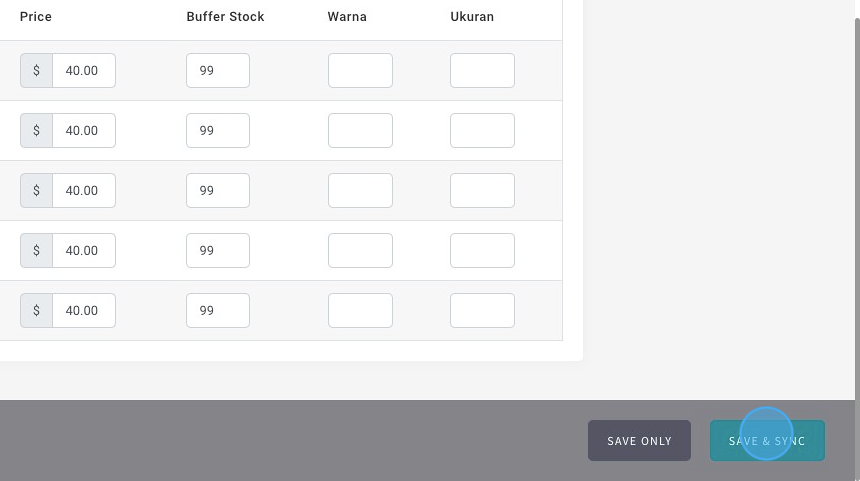
How to resync products currently in TikTok Shop
1. Click "PRODUCTS"
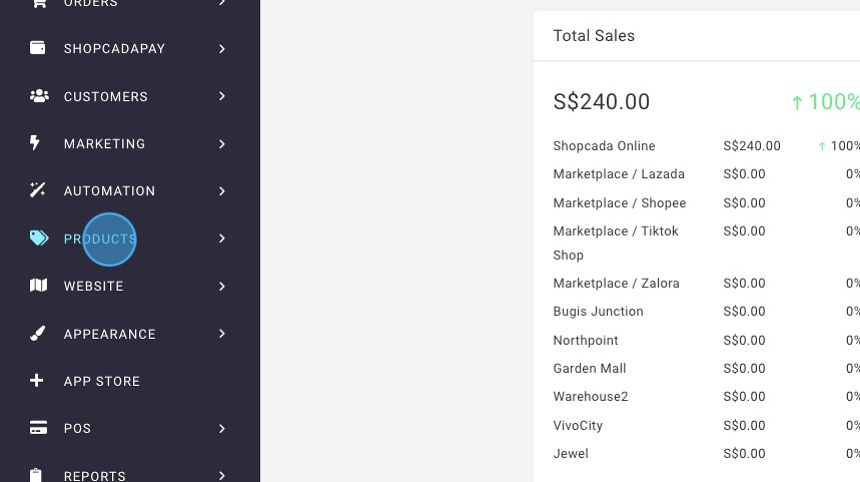
2. Click "PRODUCTS"
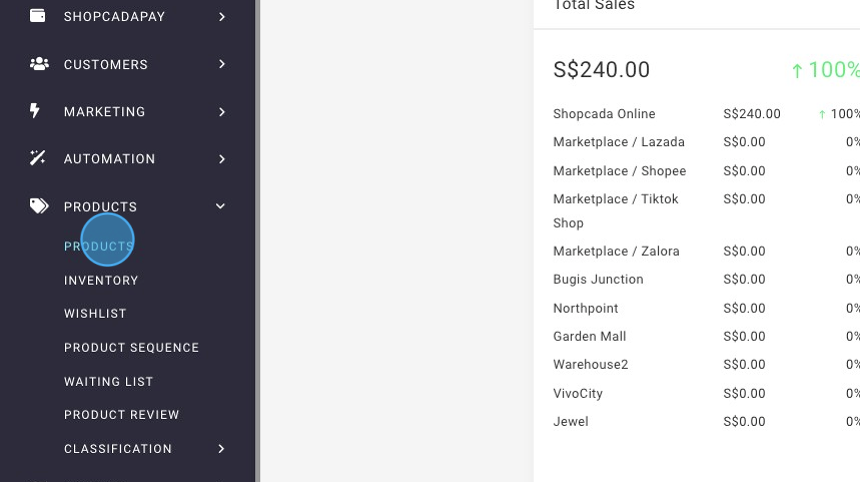
3. Select products you want to sync
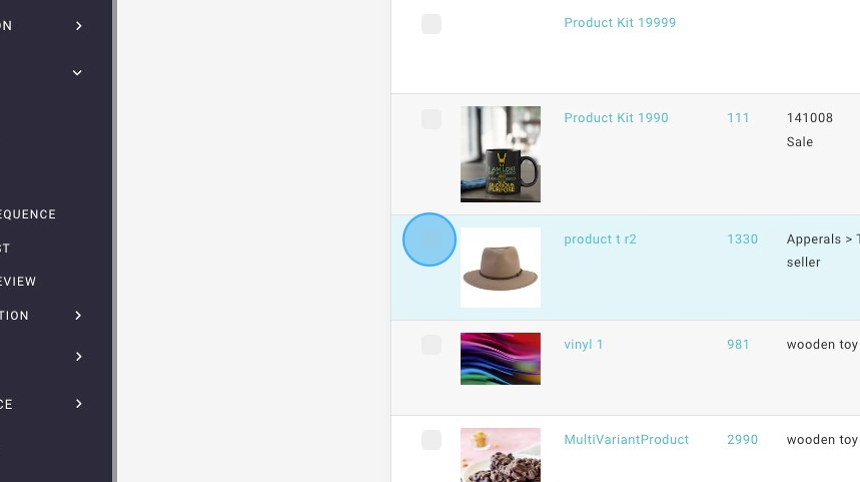
4. Click "Sync Inventory to Tiktok Shop"
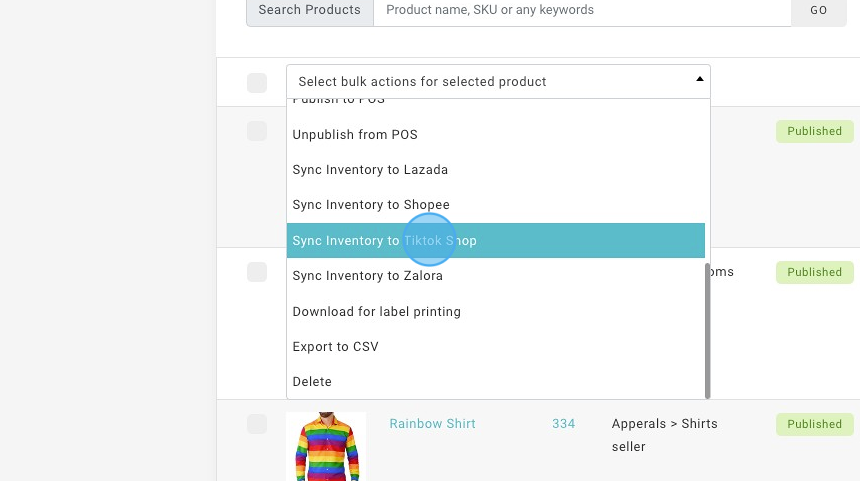
5. Click "SUBMIT"