With the J&T API integration, you can create shipment directly into J&T portal when you create packages at your order fulfilment.
- Create shipment package for individual order
- Create shipment packages in batch
- Cancel package
- Install the J&T Module
- Enable Integration at J&T
- Setup J&T API Integration
- Setup Shipment Notification
Create package for individual order
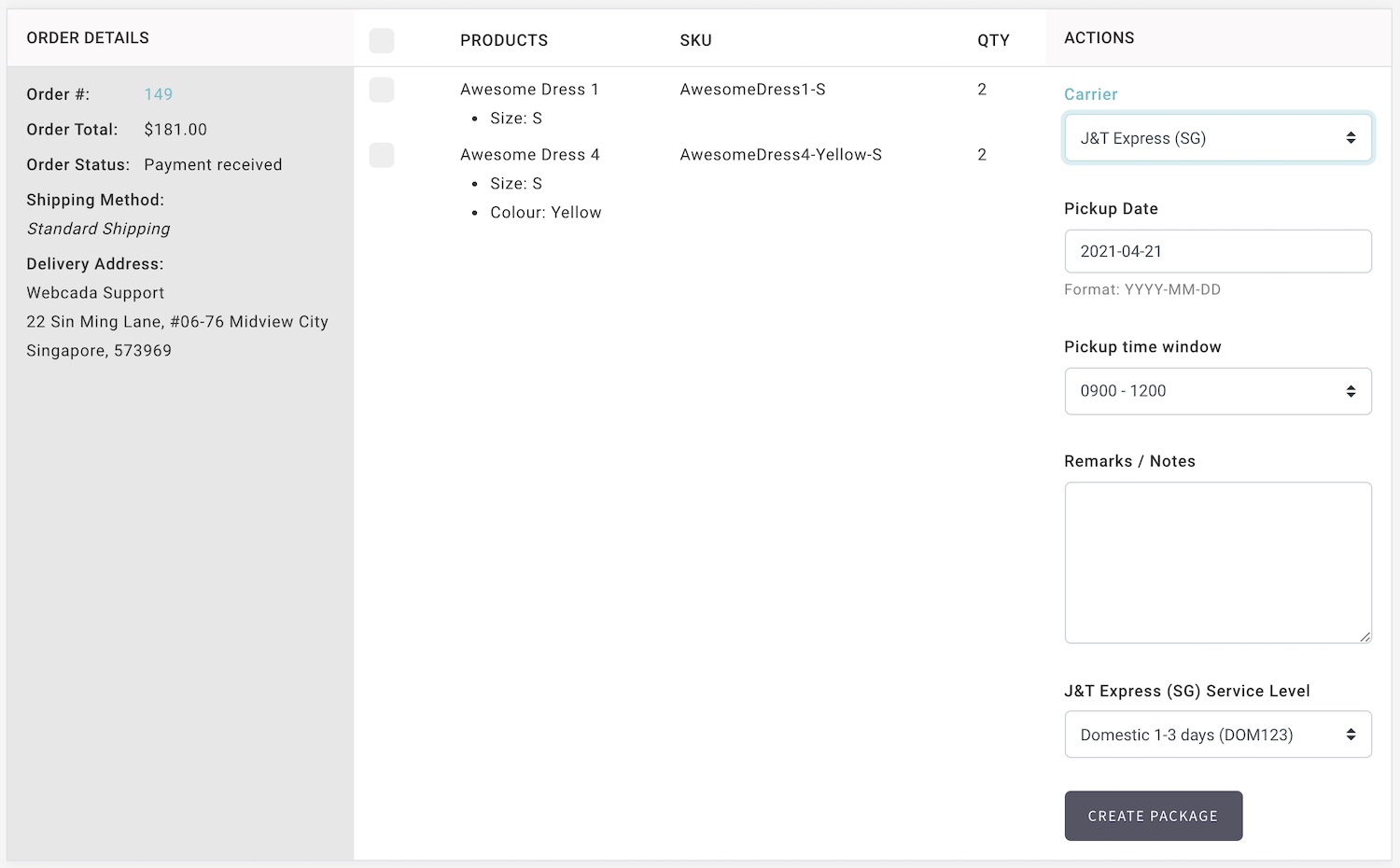
- Go to Manage Your Store (Dashboard) > Orders > Fulfil Orders
- Apply filter to located the required order.
- Select the items.
- Select J&T from Carrier list.
- Enter Pickup Date, Time, Pickup Note, and Service Level.
- Click Create Package and your shipment will be created automatically in J&T portal.
- The package status will be updated and notify to your customer as the parcel is process by J&T:
- Package Arrived At J&T Facilities
- Package delivered to customer
Create packages in batch
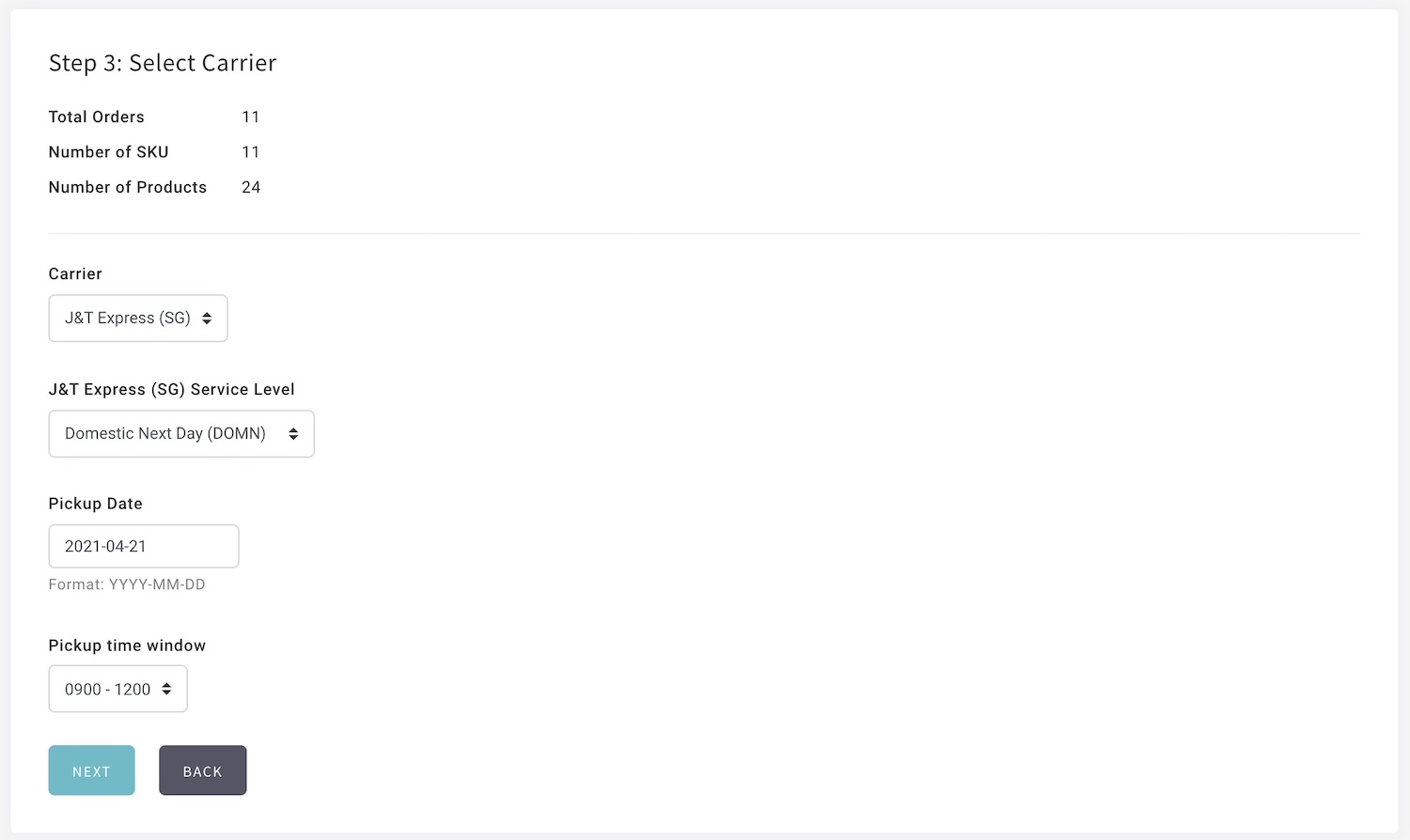
- Go to Manage Your Store (Dashboard) > Orders > Fulfil Orders
- Click on vertical ellipsis to go to Batch Create Packages
- Process your package in batches as usual.
- At the Step 3: Select Carrier, select J&T from Carrier list.
- Enter Pickup Date and Pickup Note.
- Click Create Package and your shipment will be created automatically in J&T portal.
- The package status will be updated and notify to your customer as the parcel is process by J&T:
Cancel J&T packages
-
If you need to cancel a package, you can cancel directly at Shopcada and it will reflect at J&T Portal.
Install J&T Module
- Please go to Shopcada App Store to install the module.
Go to Manage Your Store (Dashboard) > App Store
Enable Integration at J&T
- Login to your J&T portal.
- Go to Service Management > Tracking
- Click on Add Webhook button.
- Fill in PayLoad URL
PayLoad URL will be https://www.YourDomain/api/jtexpress - Fill in Secret key
**Generate a random MD5 hash from https://www.md5hashgenerator.com/
**Jot down this as you need it for the set up at your Shopcada store. - Check all the events
- Check status
- Click Add Webhook.
Setup J&T API Integration
- Go to Manage Your Store (Dashboard) > Settings >Orders > Carriers Settings
https://www.YourDomain.com/admin/settings/orders/fulfilment - Go to J&T EXPRESS (SG), click Configure
- Select Production for API Server environment.
- Enter Merchant Code and Webhook Secret
Merchant code is a default code issue by J&T to your business.
Webhook Secret is the secret key you enter to J&T portal. - Assign a relevant J&T service level to the shipping modes you set up for your store.
** You may skip for this not relevant - Fill in the contact information and package measurement.
- Click Save.
Setup J&T Shipment Notification
- You can set up a different notification to keep your customer informed about the parcel status.
- Go to Manage Your Store (Dashboard) > Settings > Emails > Email List
- Under Order Fulfilment, enable the email notification:
- Shipment Notification - J&T Express (SG) - At Shipper: This is the notification send to customer when J&T scan pickup from your warehouse. You may include Tracking Information into this email.
- Shipment Notification -J&T Express (SG) - Shipped: This is the notification send to customer when J&T scan delivered.

