With the Janio API integration, you can create shipment directly into Janio portal when you create packages at your order fulfilment.
You may also create return order package via the API integration.
- Create shipment package for individual order
- Create shipment packages in batch
- Create return package
- Cancel package
- Install the Janio Module
- Setup Janio API Integration
- Setup Shipment Notification
Create package for individual order
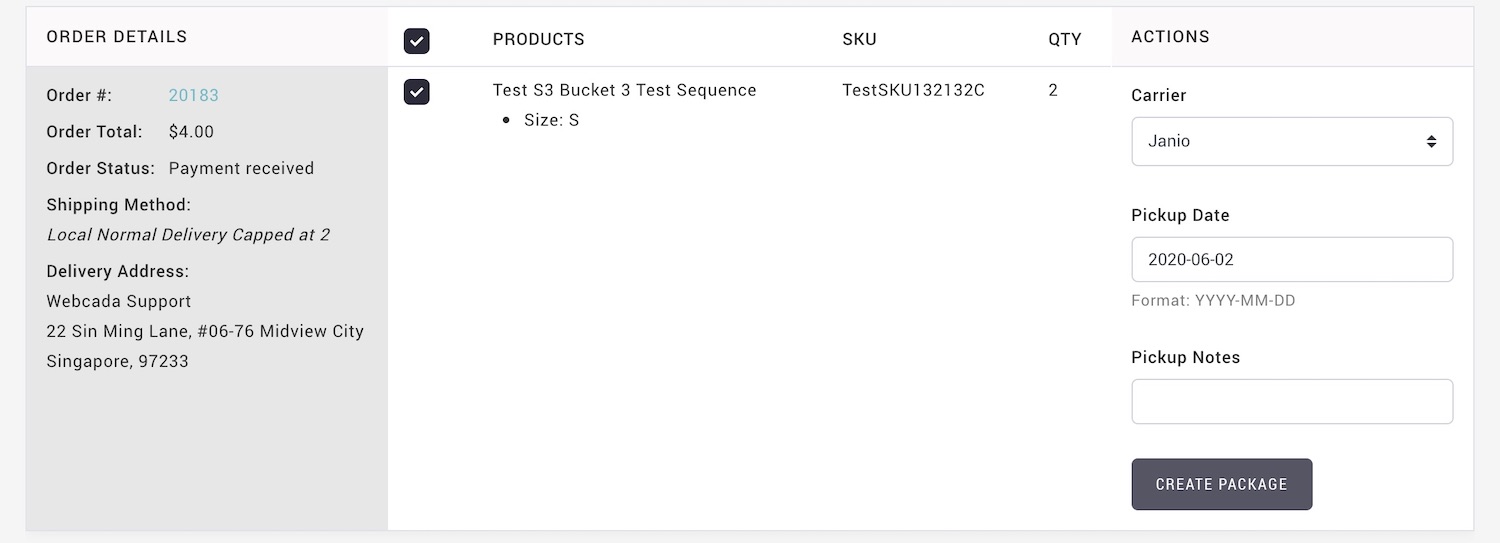
- From MANAGE YOUR STORE (DASHBOARD) > ORDERS > FULFIL ORDERS
- Apply filter to located the required order.
- Select the items.
- Select JANIO from Carrier list.
- Enter Pickup Date and Pickup Note.
- Click [CREATE PACKAGE] and your shipment will be created automatically in Janio portal.
- The package status will be updated and notify to your customer as the parcel is process by Janio:
Create package in batch
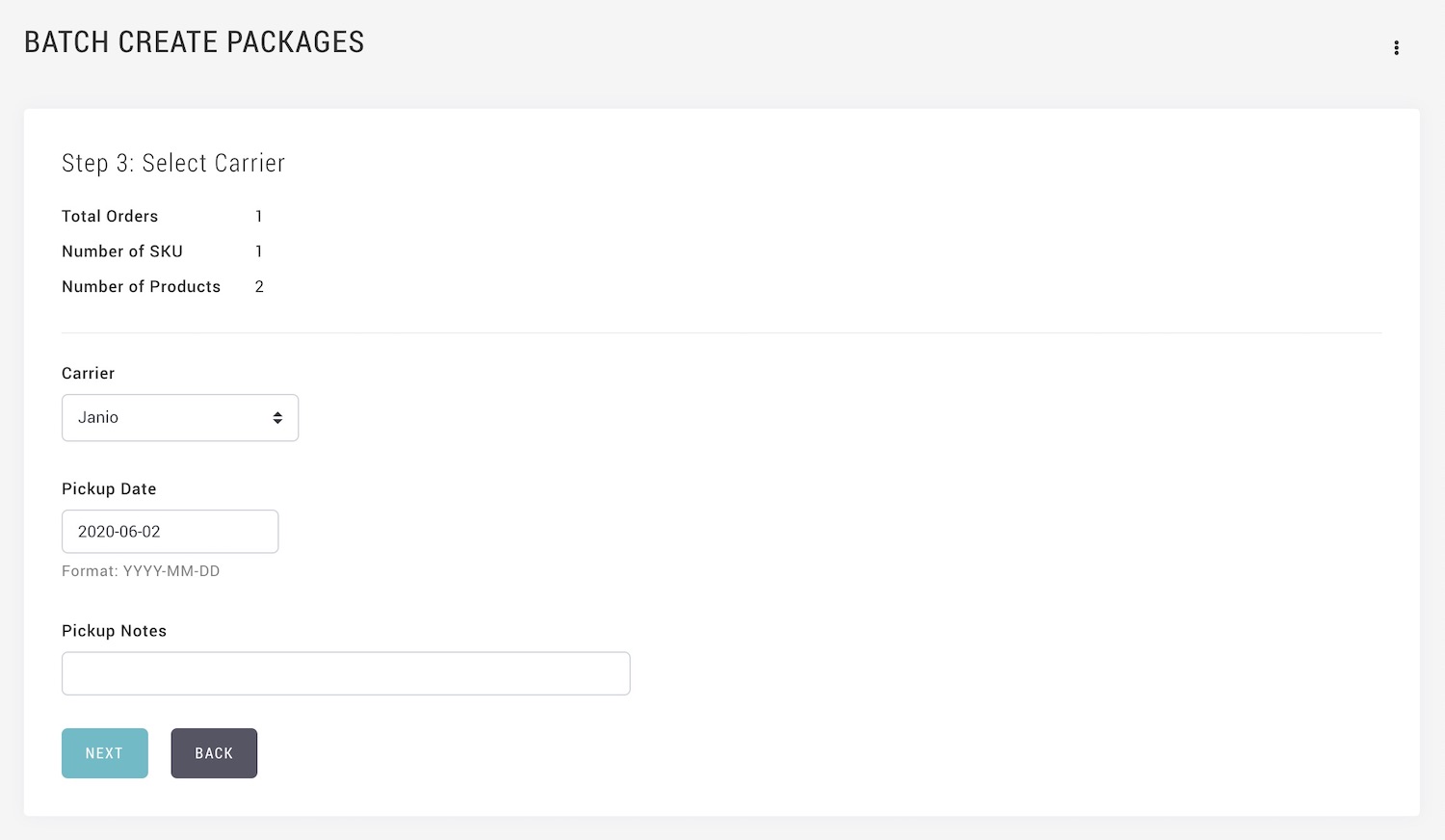
- From MANAGE YOUR STORE (DASHBOARD) > ORDERS > FULFIL ORDERS
- Click on vertical ellipsis to go to BATCH CREATA PACKAGES
- Process your package in batches as usual.
- At the Step 3: Select Carrier, select JANIO from Carrier list.
- Enter Pickup Date and Pickup Note.
- Click [CREATE PACKAGE] and your shipment will be created automatically in Janio portal.
- The package status will be updated and notify to your customer as the parcel is process by Janio:
Create Return Package
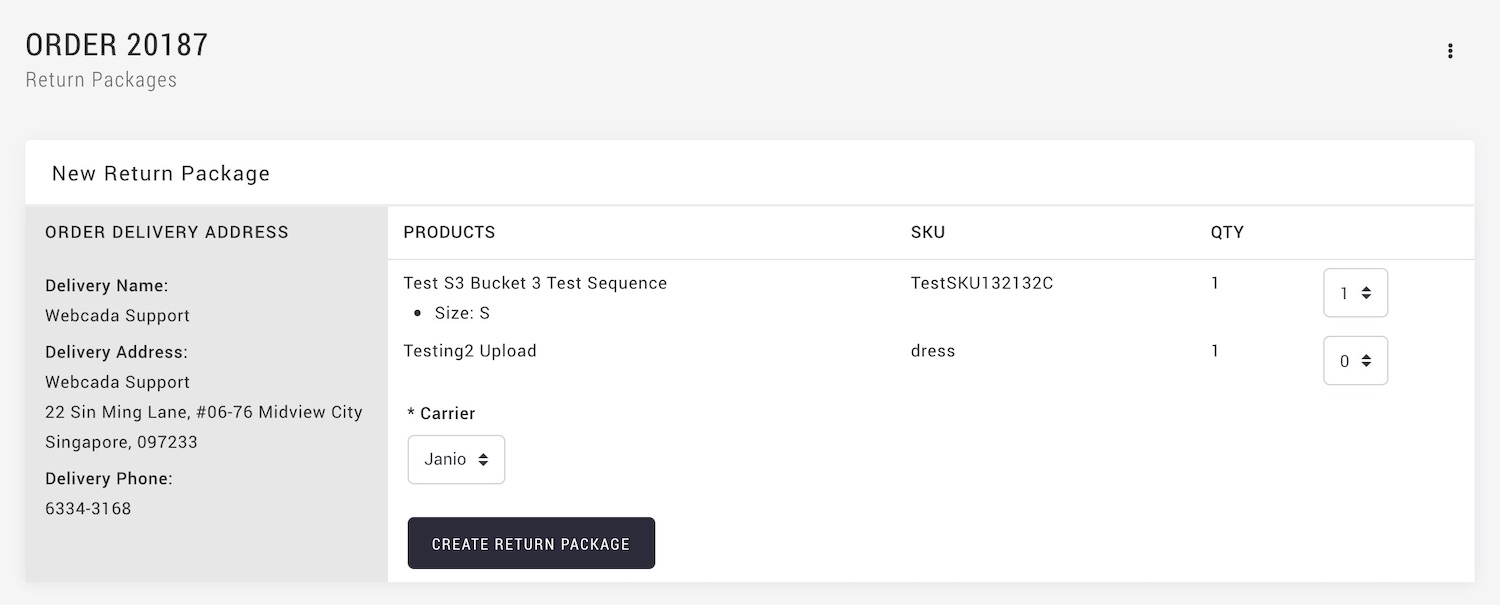
- You can directly create a return package for individual orders, as long as there are shipped packages for the order.
- From MANAGE YOUR STORE (DASHBOARD) > ORDERS, located the required order.
- Click on vertical ellipsis to go to RETURN PACKAGES
- Select the quantity to return and select carrier.
- Click [CREATE RETURN PACKAGE] and your shipment will be created automatically in Janio portal.
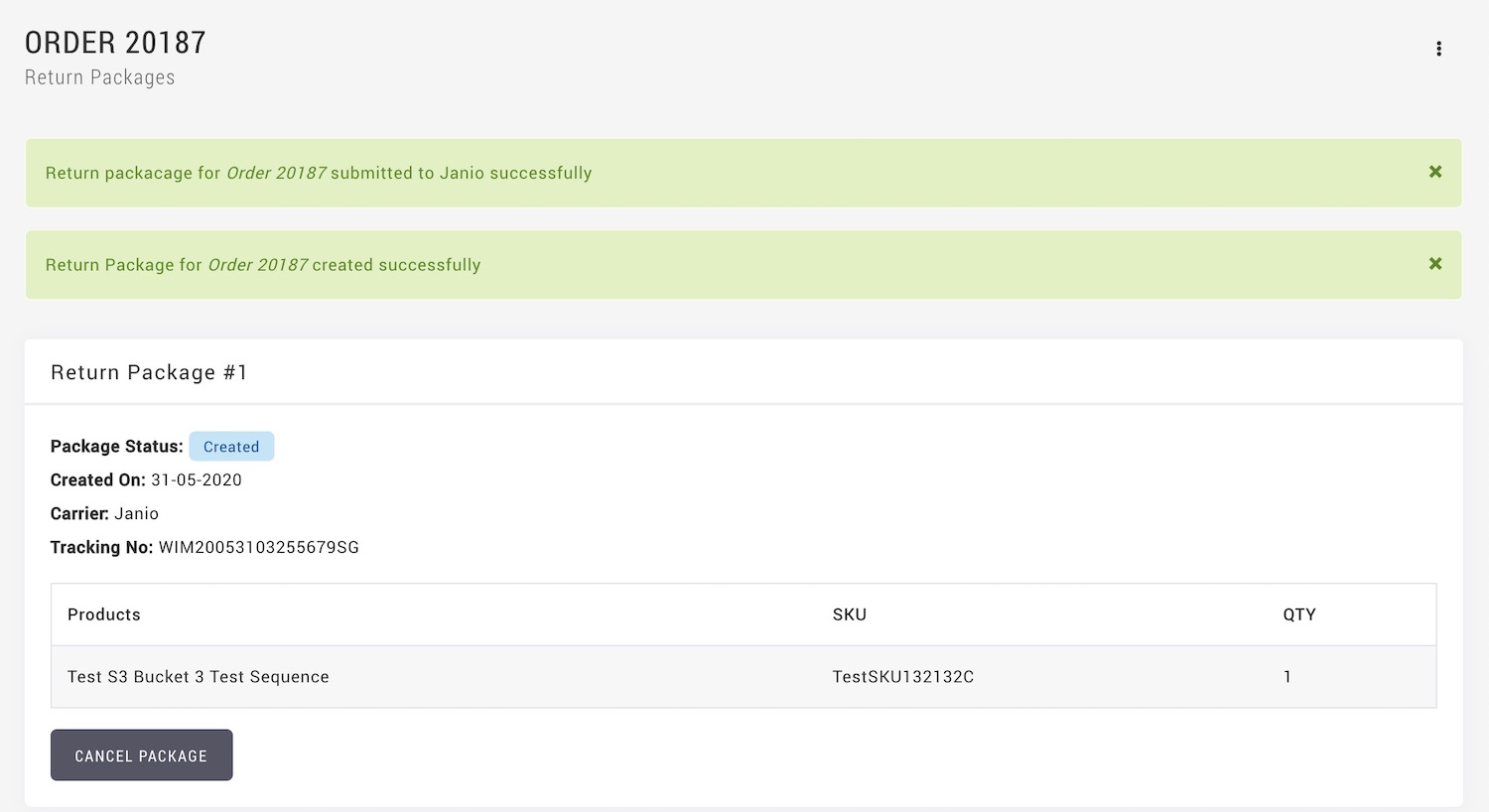
- The package status will be updated as the parcel is process by Janio.
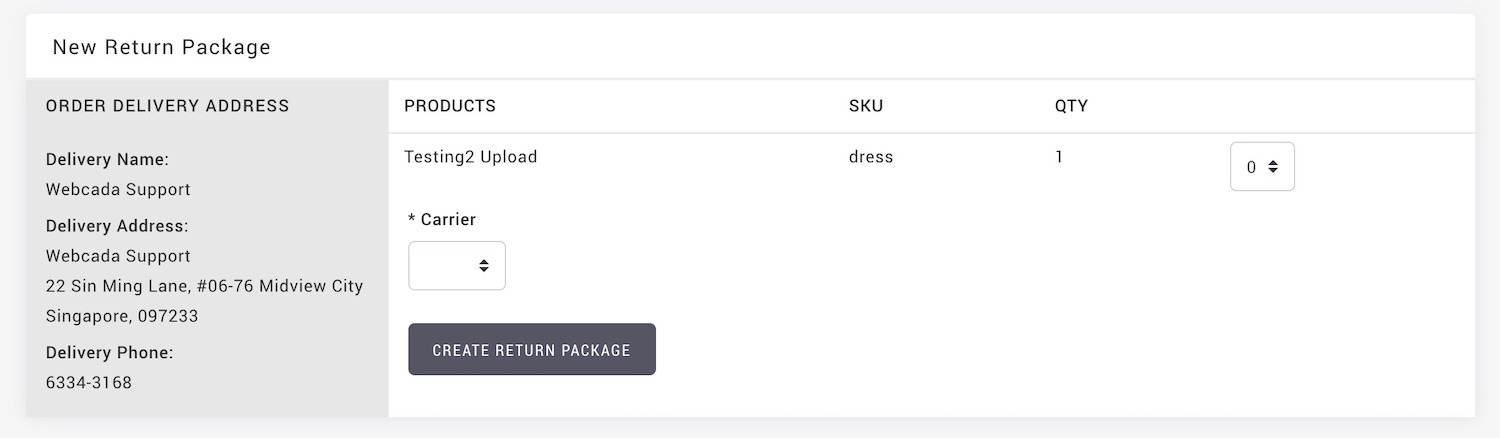
- You can create another return package for other items in the same order.
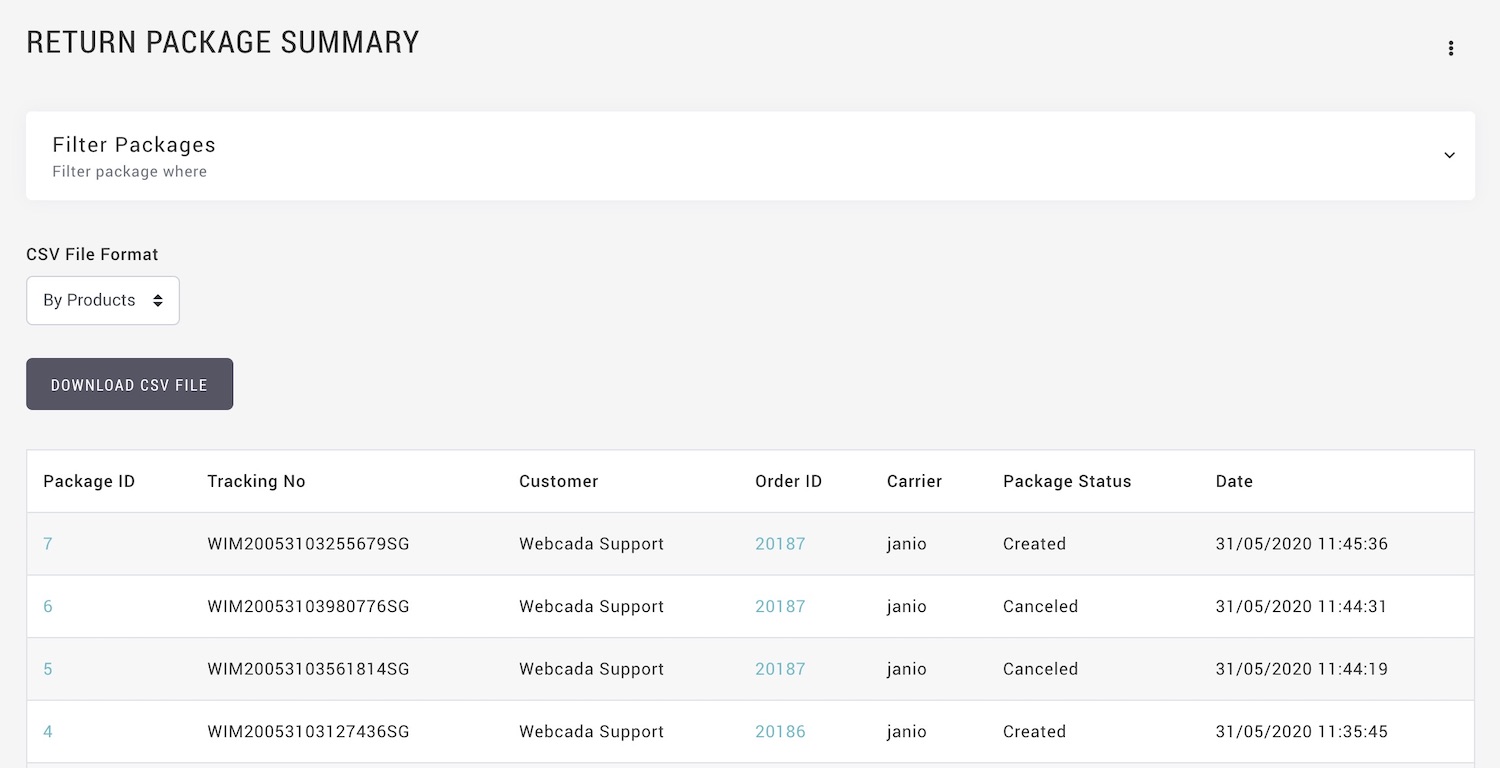
- To view the return packages summary, from MANAGE YOUR STORE (DASHBOARD) > ORDERS > FULFIL ORDERS
- Click on vertical ellipsis to go to RETURN PACKAGE SUMMARY
Cancel Packages
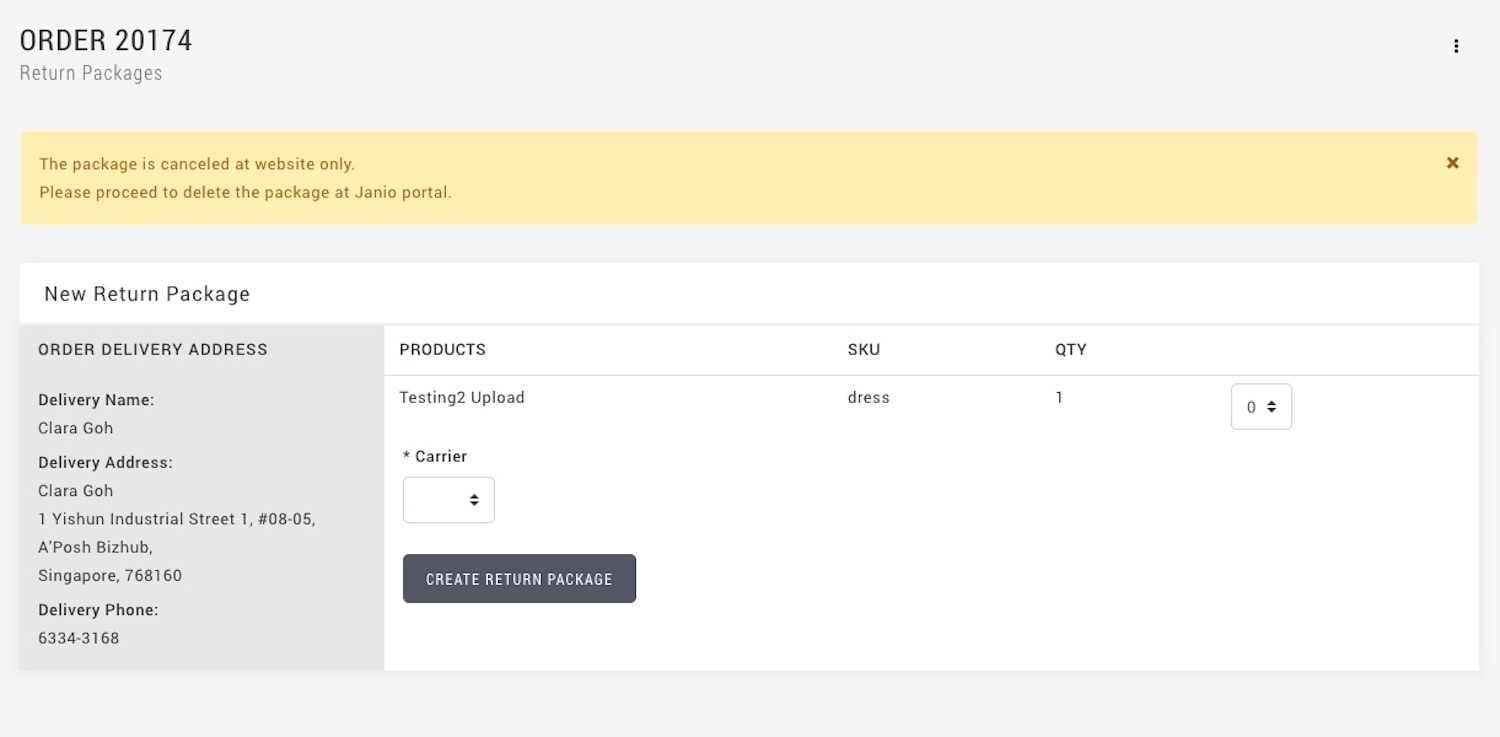
- You can delete any created packages.
- However, you need to delete the package manually at Janio portal.
Install Janio Module
- Please go to Shopcada App Store to install the module.
From MANAGE YOUR STORE (DASHBOARD) > APP STORE
Setup Janio API Integration
- From MANAGE YOUR STORE (DASHBOARD) > SETTING >ORDERS > CARRIERS SETTINGS
https://www.YourDomain.com/admin/settings/orders/fulfilment - Go to JANIO, click [CONFIGURE]
- Key in parameter value for the integration and shipping package creation. Please consult Janio for all other required value
- Enter your TRACKING NUMBER PREFIX. This will add your business prefix to the Order Reference No download to create a unique reference number for order tracking.
- Click [SAVE].
Setup Shipment Notification
- You can set up a different notification to keep your customer informed about the parcel status.
- From MANAGE YOUR STORE (DASHBOARD) > SETTING > EMAILS >EMAIL LIST
- Under JANIO > Email Notification
- Enable the email notification:
- Shipment Notification - Janio - At Shipper: This is the notification send to customer when Janio scan pickup from your warehouse. You may include Tracking Information into this email.
- Shipment Notification - Janio - Shipped: This is the notification send to customer when Janio scan delivered.

