Setting Up
- From MANAGE YOUR STORE (DASHBOARD) > SETTING > ORDERS > ORDERS FULFILMENT SETTING
https://www.YourDomain.com/admin/settings/orders/fulfilment - Under JANIO, key in default value for the package CSV.
- Enter your TRACKING NUMBER PREFIX. This will add your business prefix to the Order Reference No download to create a unique reference number for order tracking.
- Consult Janio for all other required value.
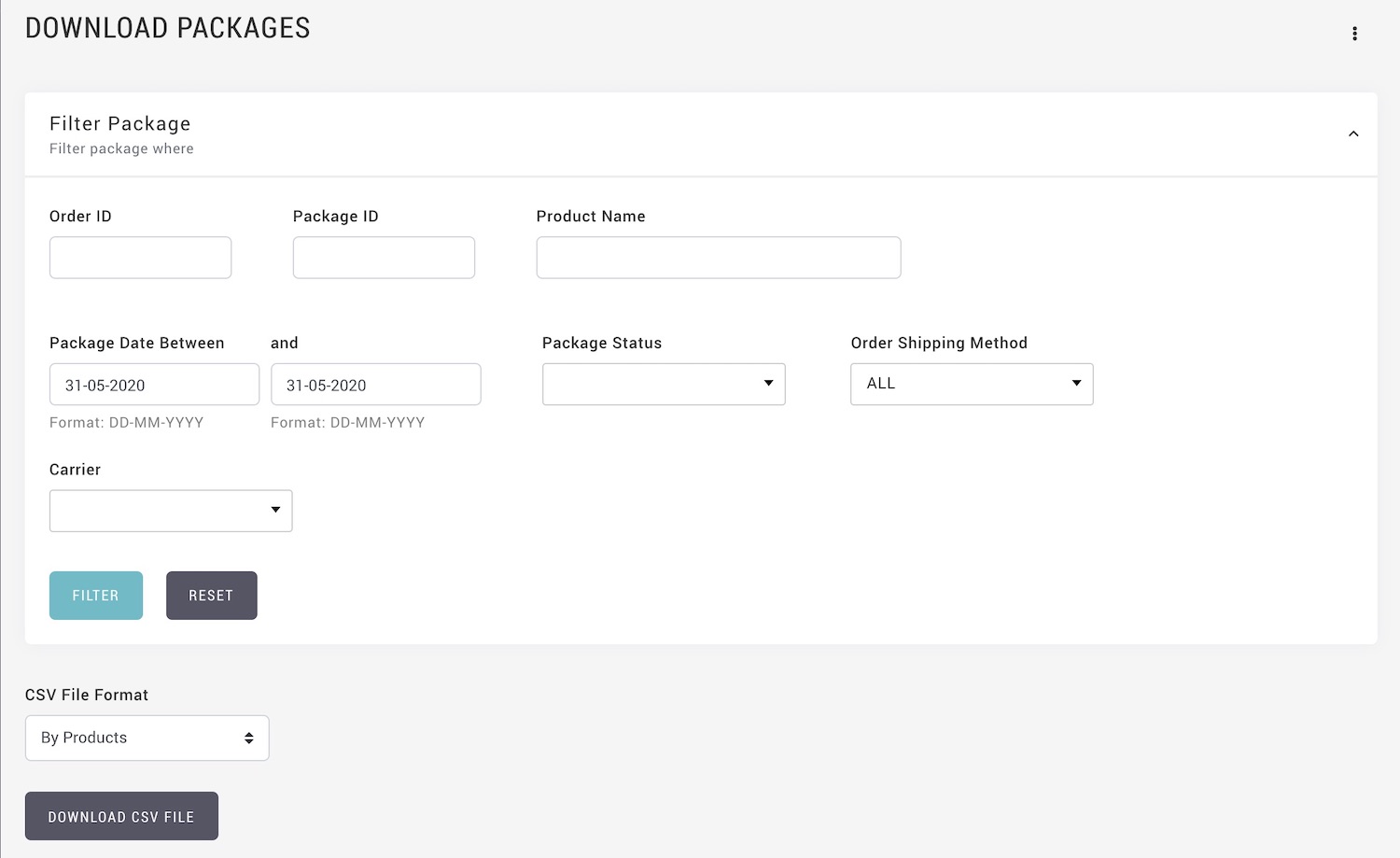
- Select [CREATE PACKAGE ONLY] when you create the shipping package.
- Once created the packages, download the package CSV from MANAGE YOUR STORE (DASHBOARD) > ORDERS > FULFIL ORDERS
- Click on vertical ellipsis select DOWNLOAD PACKAGES
https://www.YourDomain.com/admin/store/orders/ shipments/download - Apply filter to located the required order packages.
- Select CSV File Format as [JANIO]
- Upload the downloaded CSV to Janio portal to create shipment.
Order Reference No are unique for all packages download, and will carry extension of A/B/C ..., depending on how many packages already created for one order.
Eg. Order number 123456 with Prefix XYZ
Instock shipment (1st package of 123456) = XYZ123456A
BO shipment (2nd package of 123456) = XYZ123456B
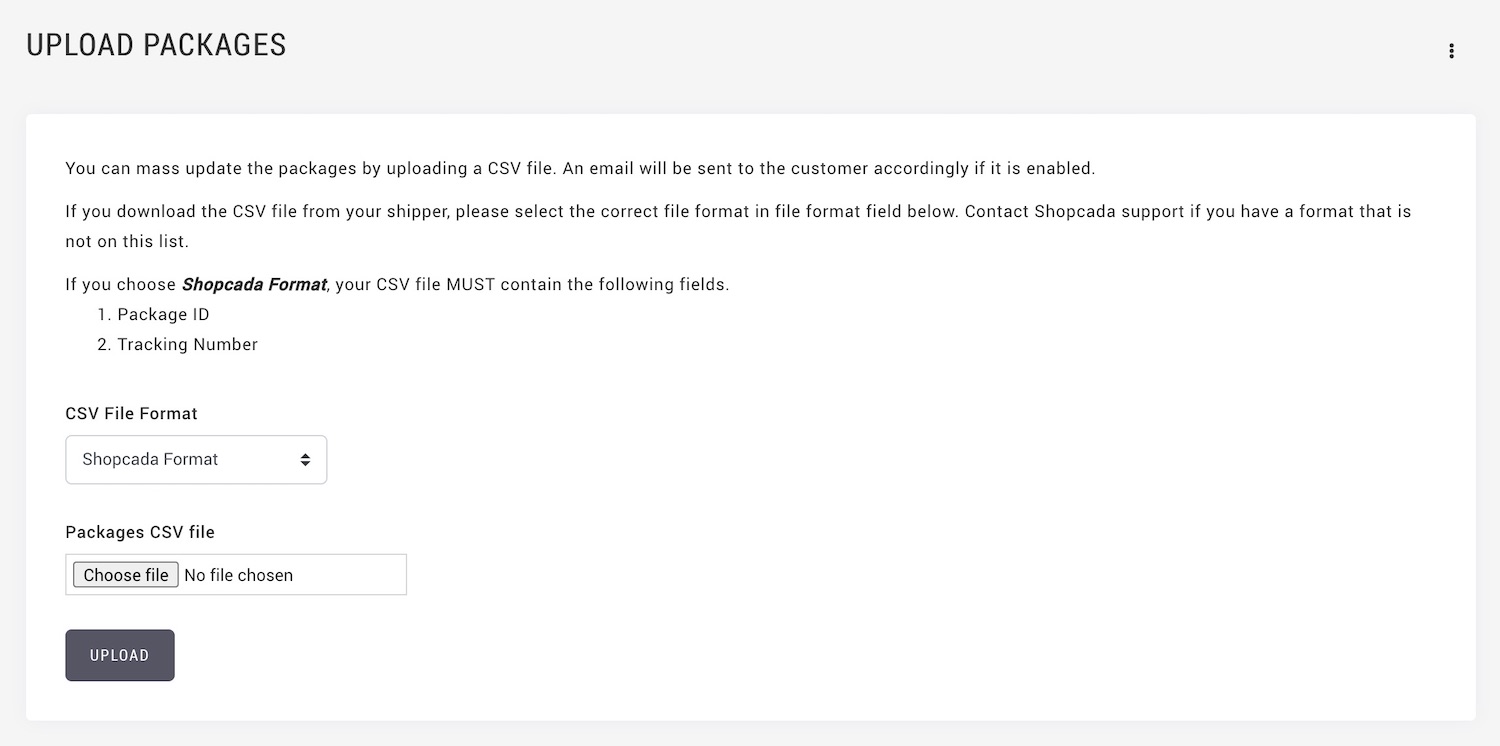
- Once created shipment in Janio portal, download the CSV from Janio.
- Go to MANAGE YOUR STORE (DASHBOARD) > ORDERS > FULFIL ORDERS > UPLOAD PACKAGES
https://www.YourDomain.com/admin/store/orders/ shipments/upload - Select CSV File Format as [Janio]
- Upload the shipment CSV from Janio to trigger shipment notification to your customers.
The unique order number with your business prefix and extension will the tracking number of the package. Use token [package-tracking-number] in your shipment notification.

