With the Elise Express API integration, you can create shipment directly into Elise Express portal when you create packages at your order fulfilment.
- Create shipment package for individual order
- Create shipment packages in batch
- Cancel package
- Install the Elise Express Module
- Enable Integration at Elise Express
- Setup Elise Express API Integration
- Setup Shipment Notification
Create package for individual order
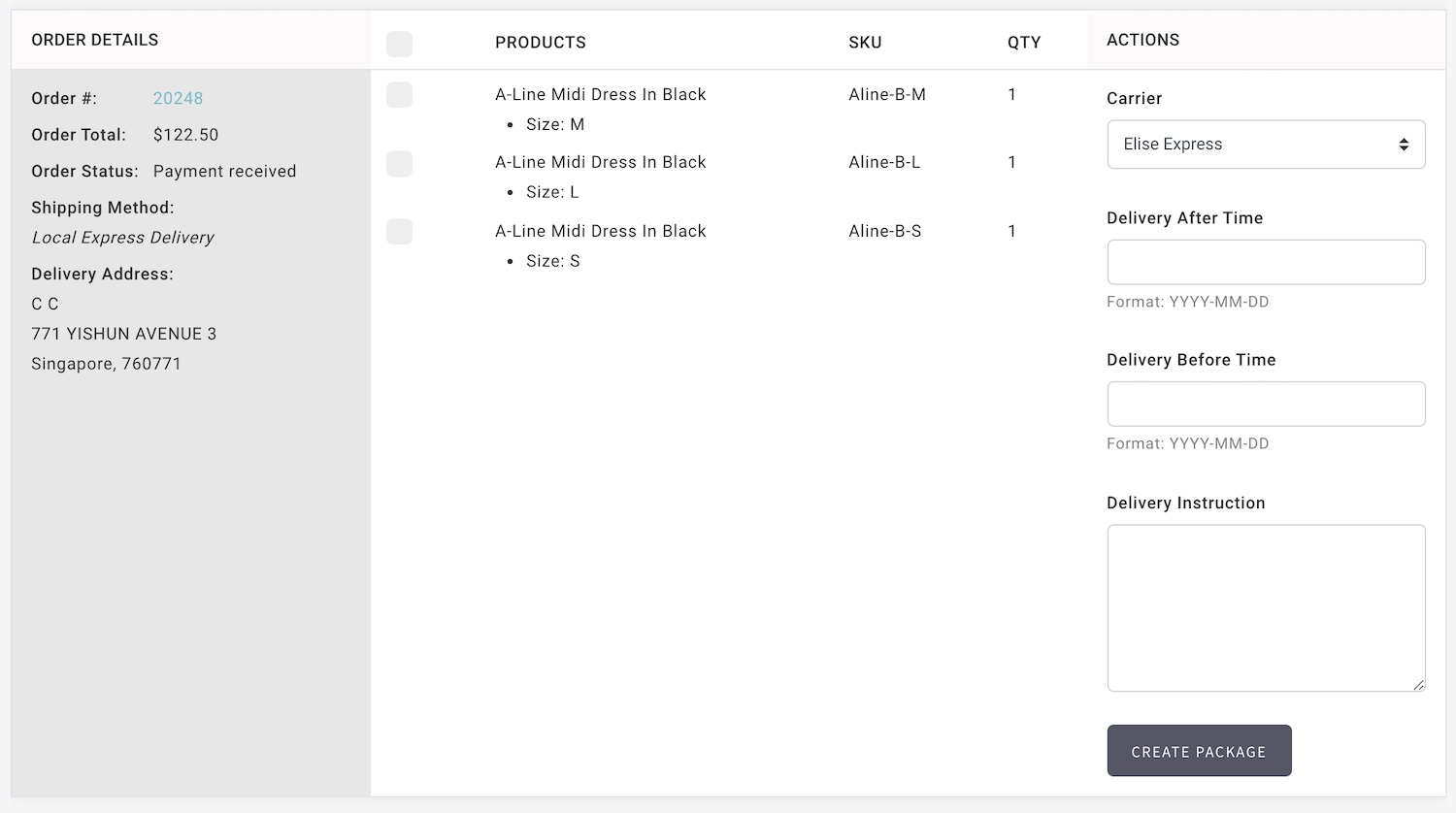
- Go to Manage Your Store (Dashboard) > Orders > Fulfil Orders
- Apply filter to located the required order.
- Select the items.
- Select Elise Express from Carrier list.
- Enter Delivery After Time, Delivery Before Time and Delivery Instruction
- Click Create Package and your shipment will be created automatically in Elise Express portal.
- The package status will be updated and notify to your customer as the parcel is process by Elise Express:
- Package Arrived At Elise Express Facilities
- Package delivered to customer
Create packages in batch
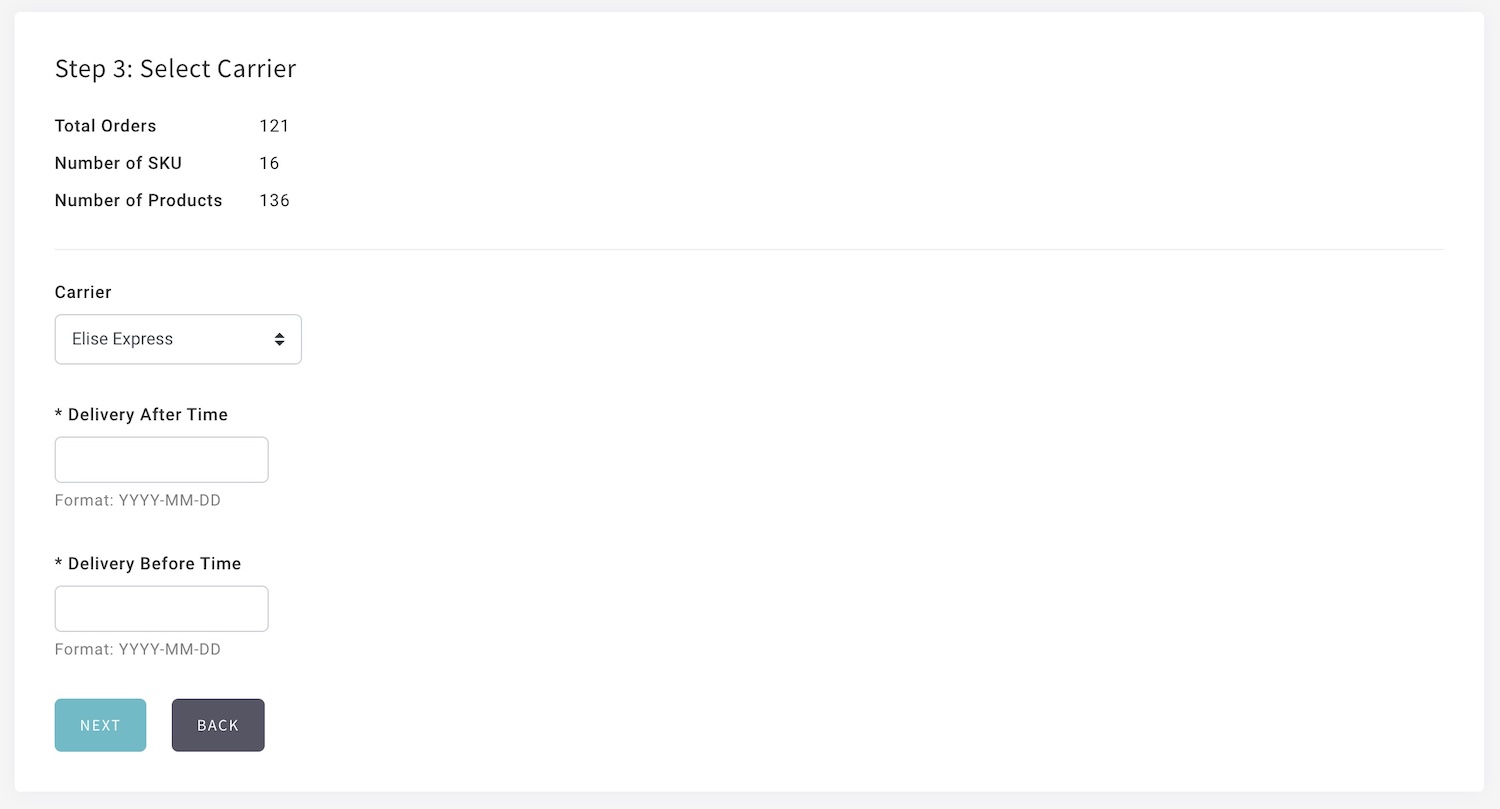
- Go to Manage Your Store (Dashboard) > Orders > Fulfil Orders
- Click on vertical ellipsis to go to Batch Create Packages
- Process your package in batches as usual.
- At the Step 3: Select Carrier, select Elise Express from Carrier list.
- Enter Delivery After Time, Delivery Before Time.
- Click Create Package and your shipment will be created automatically in Elise Express portal.
- The package status will be updated and notify to your customer as the parcel is process by Elise Express:
Cancel Elise Express packages
-
If you need to cancel a package, you can cancel directly at Shopcada and it will reflect at Elise Express Portal.
Install Elise Express Module
- Go to Shopcada App Store to install the module.
Go to Manage Your Store (Dashboard) > App Store
Enable Integration at Elise Express
- Login to your Elise Express merchant portal.
- Go to User Profile Page to retrieve the Merchant Id
Setup Elise Express API Integration
- Go to Manage Your Store (Dashboard) > Settings > Orders > Carriers Settings
https://www.YourDomain.com/admin/settings/orders/fulfilment - Go to Elise Express, click Configure</strong
- Select Production for API Server environment
- Enter Merchant Account Id
Merchant Account ID is a default code issue by Elise Express to your business - Fill in Sender Details.
- Click Save.
Setup Elise Express Shipment Notification
- You can set up a different notification to keep your customer informed about the parcel status.
- Go to Manage Your Store (Dashboard) > Settings > Emails > Email List
- Under Order Fulfilment, enable the email notification:
- Shipment Notification - Elise Express - At Shipper: This is the notification send to customer when Elise Express scan pickup from your warehouse. You may include Tracking Information into this email.
- Shipment Notification - Elise Express - Shipped: This is the notification send to customer when Elise Express scan delivered.

