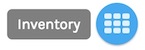You have 2 options to edit the product details, after you have created the product:
Option 1: Individual Product
- Go to Product page
- Click on product and land on details page to [Inventory]
Option 2: Product Manager
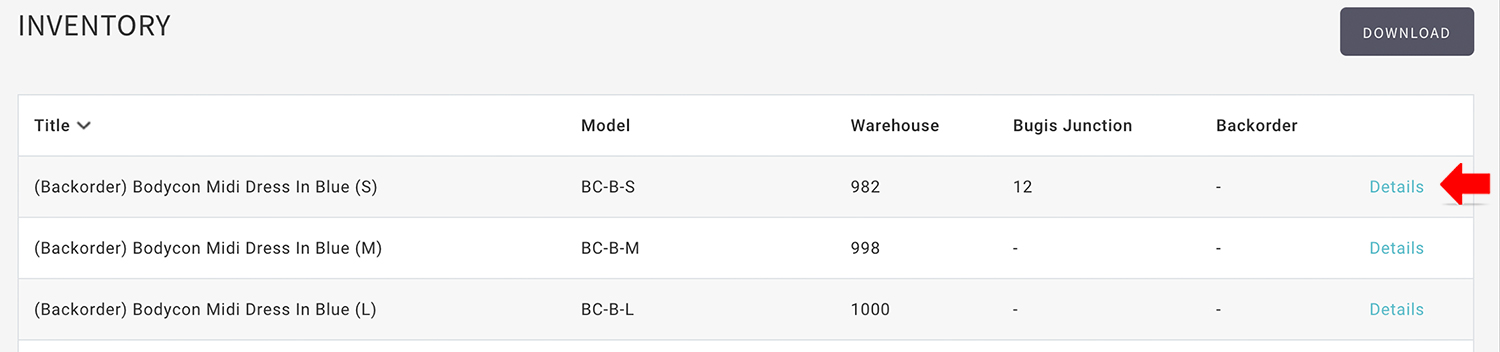
- Go to Manage your store (Dashboard) > Products > Inventory
- Locate the required product.
- Click Details link.
How to update inventory
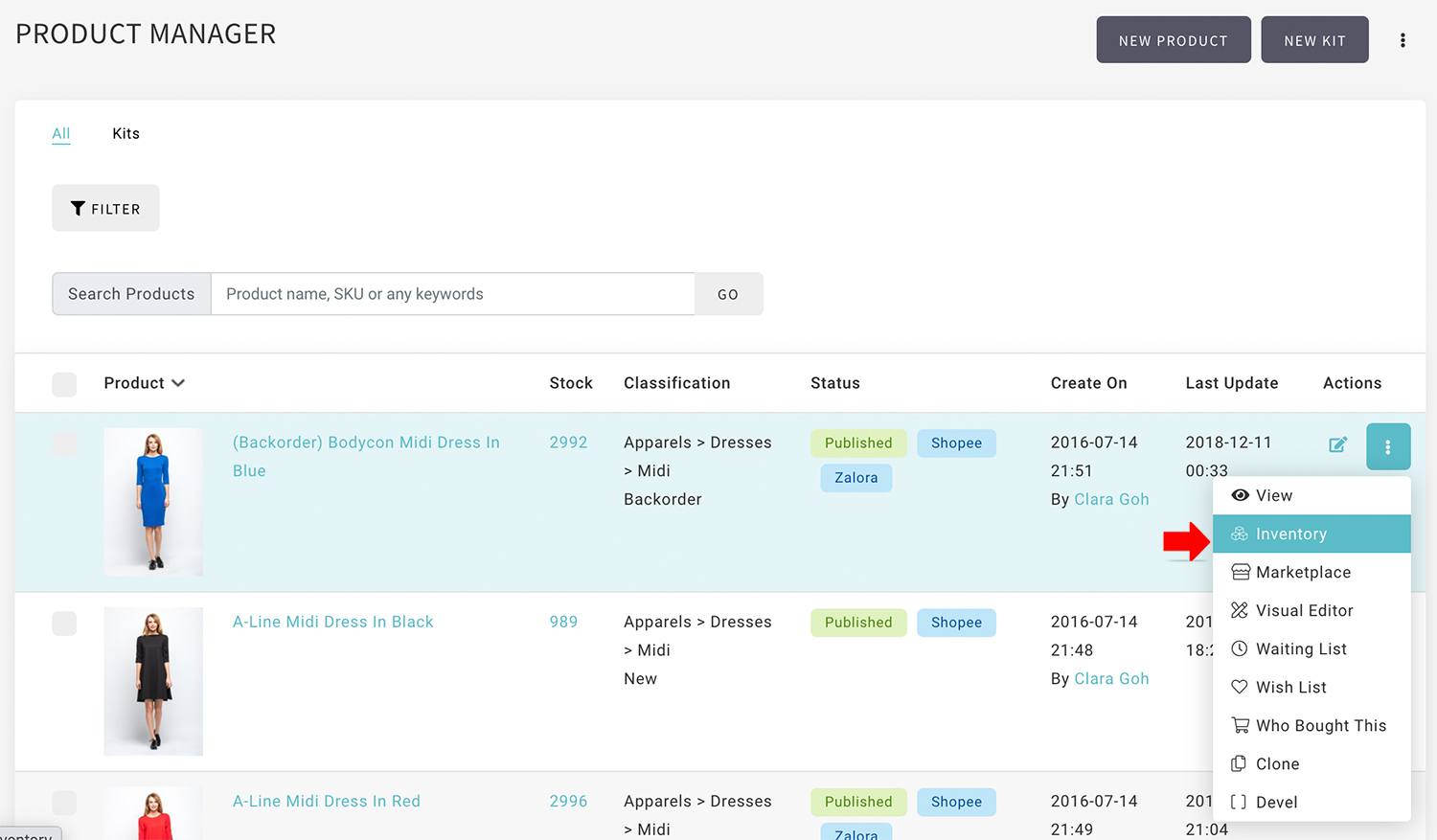
- From Product Manager, click on vertical ellipsis for short-cut to manage the inventory.
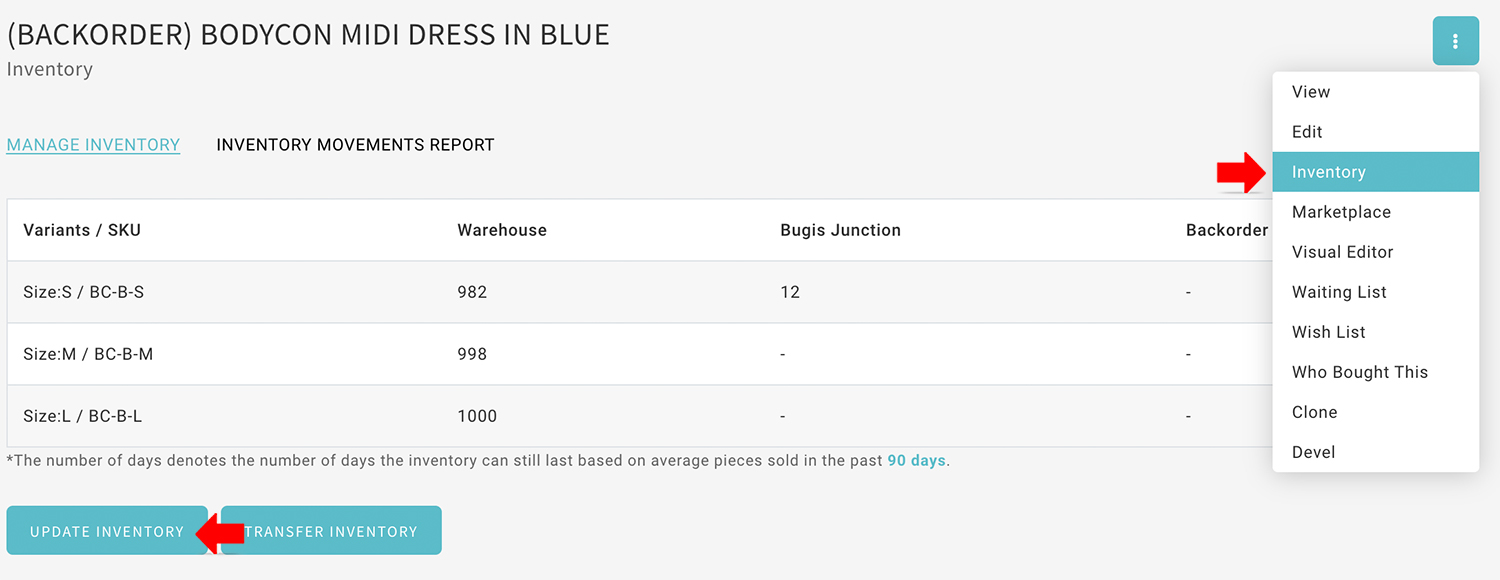
- From product details, click on vertical ellipsis for short-cut to manage the inventory.
- From Inventory tab, go to Manage Inventory
- Stock for each SKU is listed by each location.
- Click Update Inventory link.
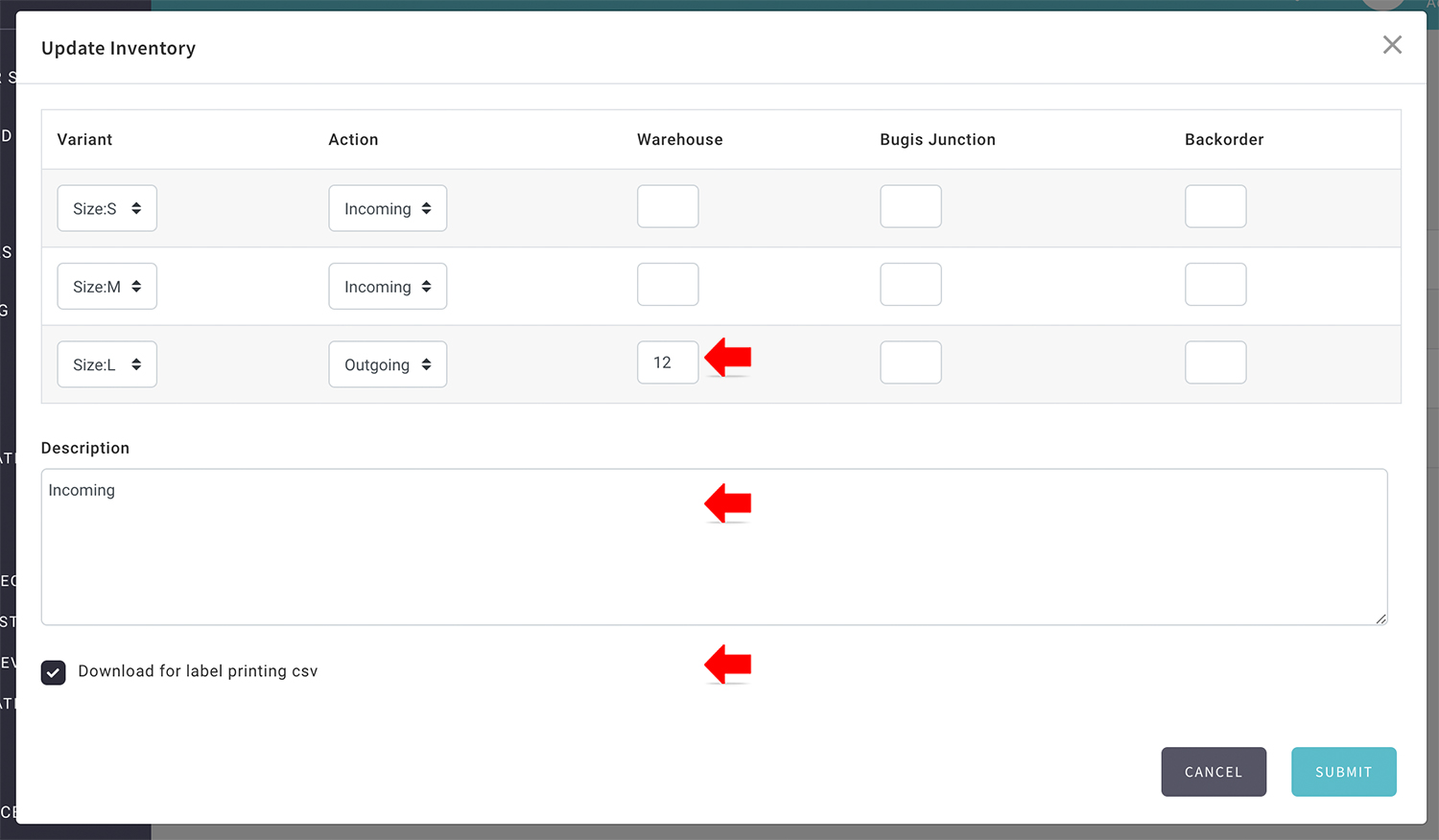
- Select the action required.
- From Incoming to add and Outgoing to reduce.
- Enter the quantity to each location.
- Enter Description for reference / record.
- Check Download for label printing CSV if you wish to print barcode for the new stock, especially for POS.
- Click Submit.
- Go to Inventory Movement Report to check the record.
- For label printing, you may edit the quantity before download the CSV.
Inventory movement report
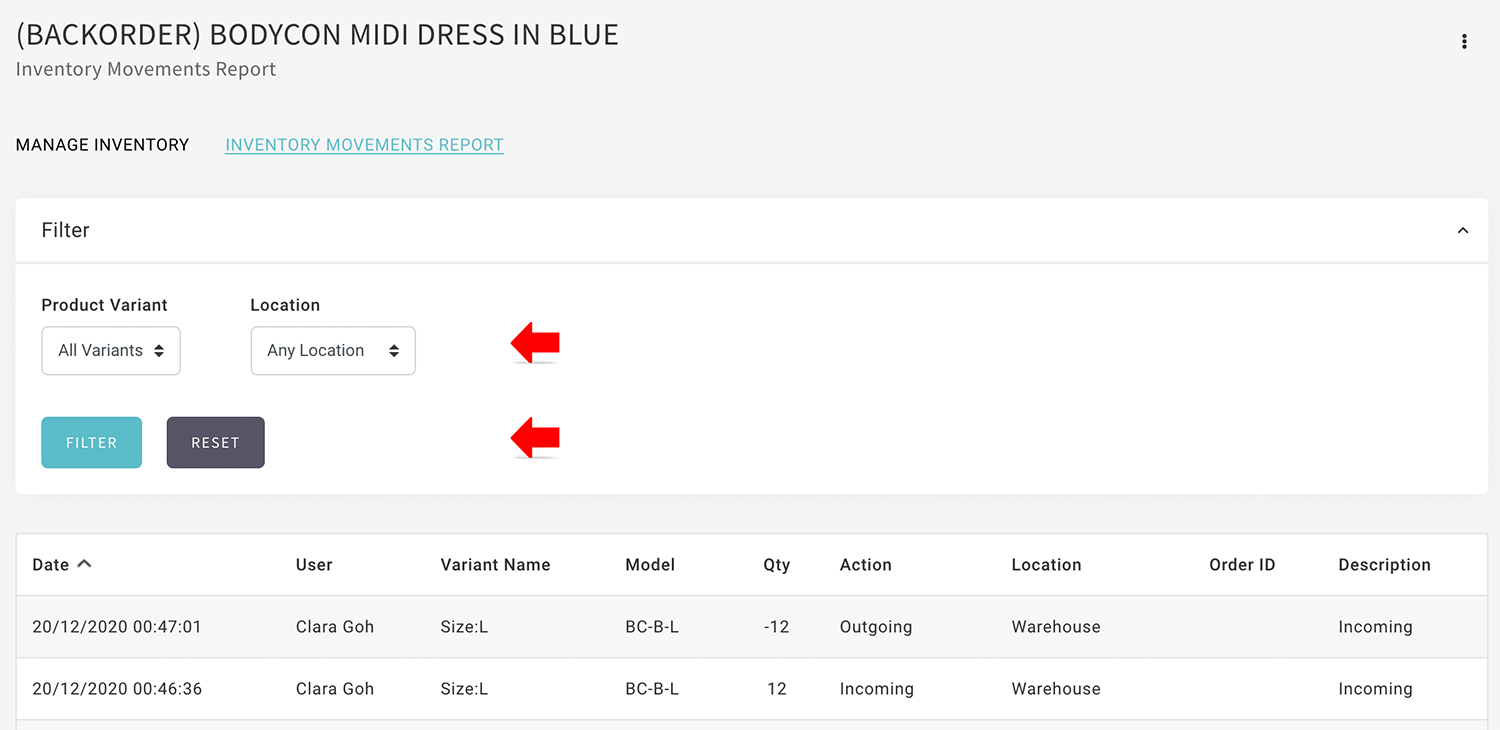
- From the Inventory tab, click Inventory Movement Report to check the movement record.
- You may filter the movement report by Variants and Locations.