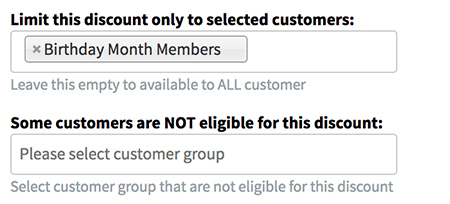Topics for add a new web discount:
- Discount name and activation
- Discount type
- Discount qualification by dollar value
- Discount qualification by minimum order quantity
- Discount usage limitation
- Allow combine and processing sequence
- Customer eligibility
- Ship to country eligibility
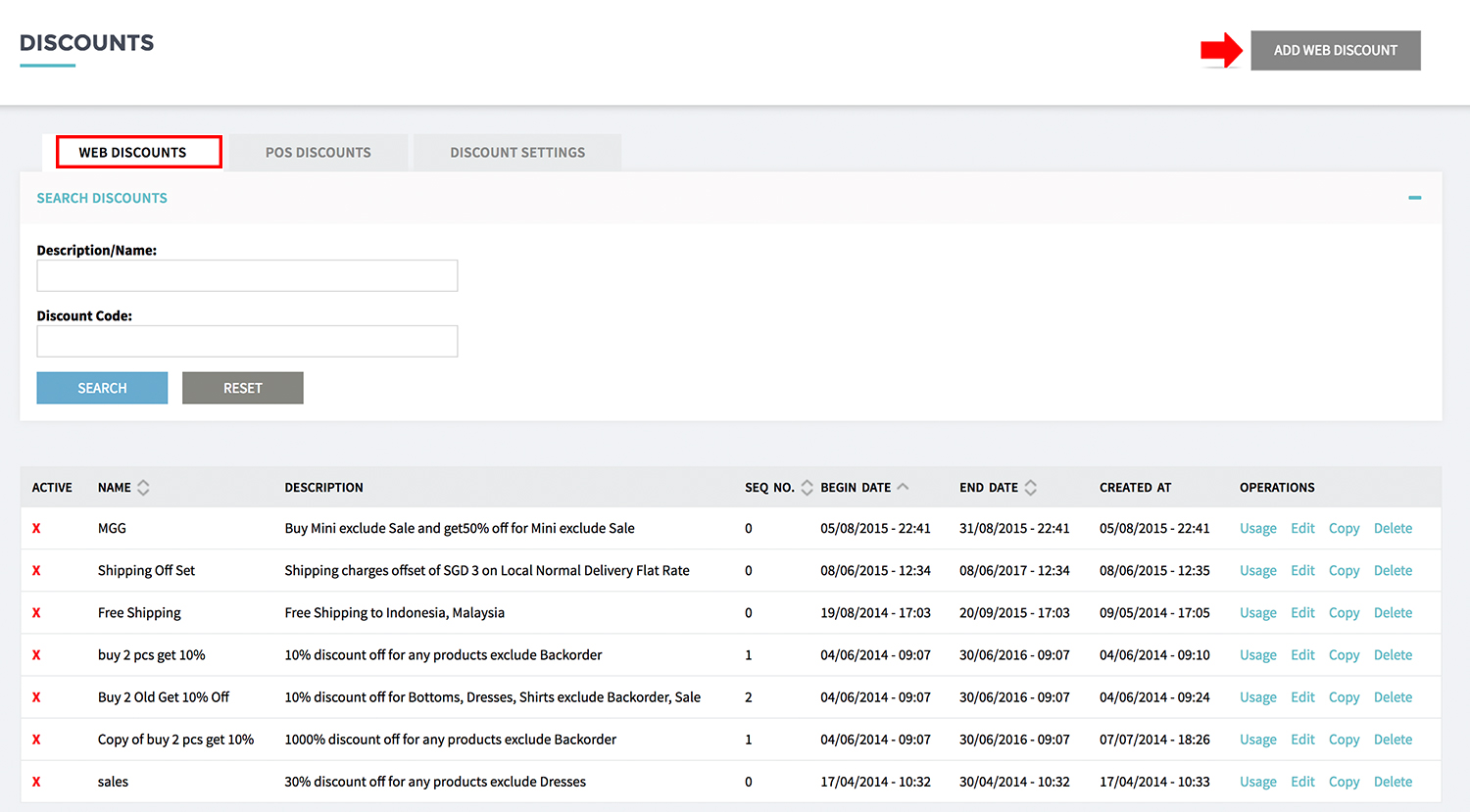
- From MANAGE YOUR STORE (DASHBOARD), go to MARKETING then go to DISCOUNTS page.
- DISCOUNT MANAGER page will list all the discounts created in the system.
- Click [ADD WEB DISCOUNT] to create new discount.
Discount name and activation
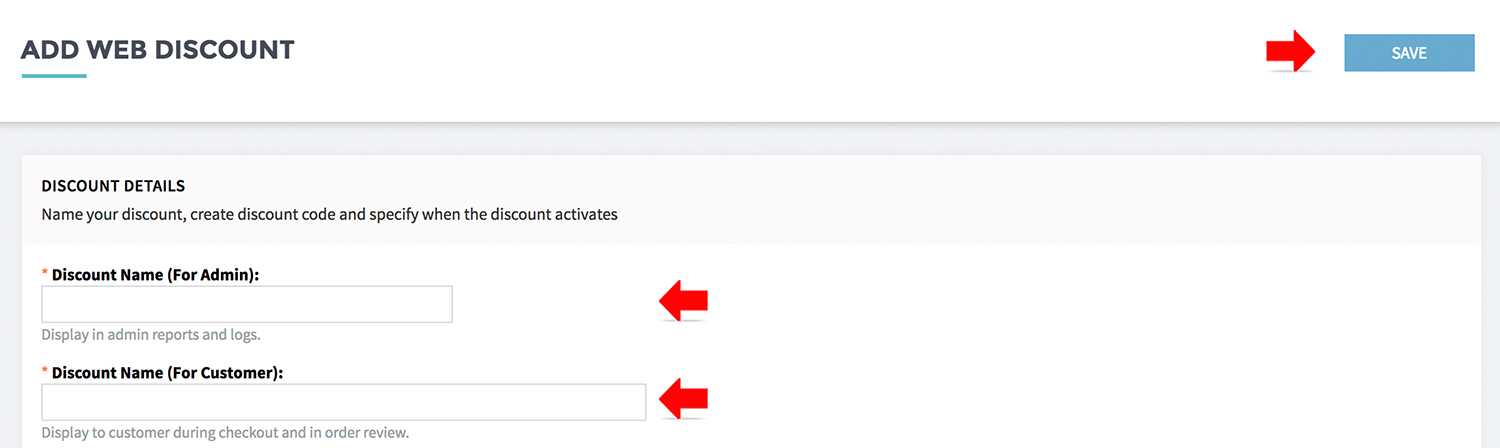
- Name your discount for reporting and branding.
- Discount Name (For Admin) will display at discount manager and reports.
- Discount Name (For Customer) will display to customer during checkout and invoice.
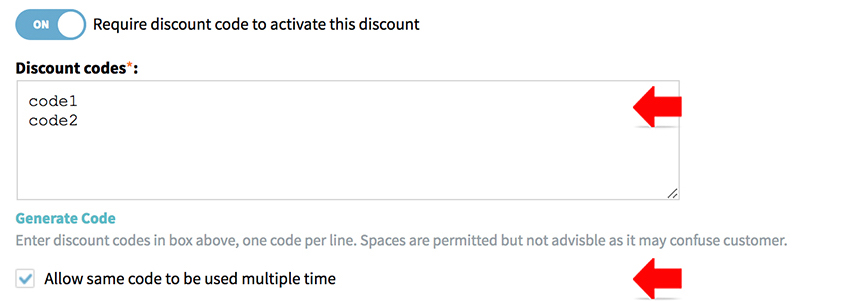
- You may activate discount code as one of the qualification to the discount.
- Turn on [REQUIRE DISCOUNT CODE TO ACTIVE THIS DISCOUNT]
- Enter the discount code. If you need multiple codes, enter one each a row.
- Check [ALL SAME CODE TO BE USED MULTIPLE TIMES] when you allow the same code to be use more than one time.
Click [GENERATE CODE] to generate list of random codes in batch.
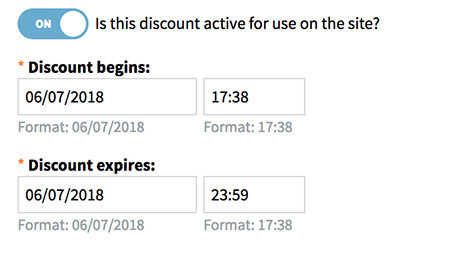
- Turn on [IS THIS DISCOUNT ACTIVE FOR USE ON THE SITE] to activate the discount.
- You may configure the start date / time and end date / time.
Discount type
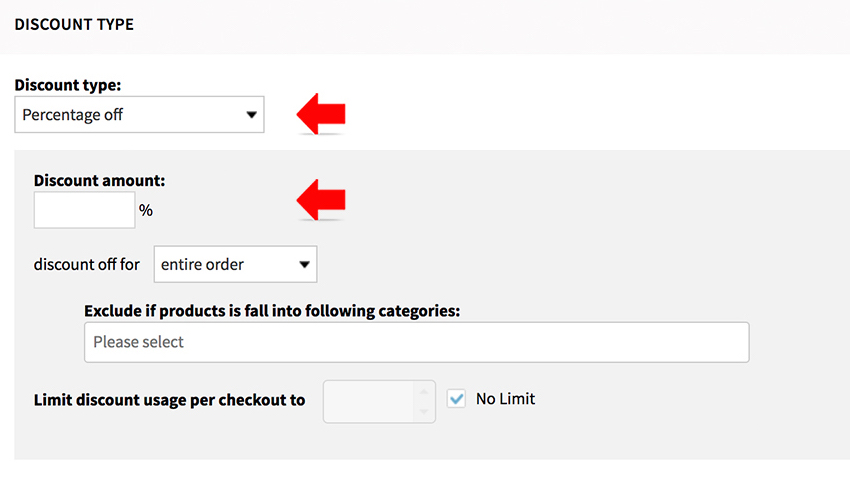
- Select the required discount type and configure the condition accordingly.
- Shopcada support the below discount types:
- Percentage off
- Tier Percentage off
- Fixed amount off
- Buy A and Get Discount on B
- Free Item
- Buy X items for $Y
- $X Discount For Every $Y Spent
- Free Shipping
- Shipping Charges Offset
Discount qualification by dollar value
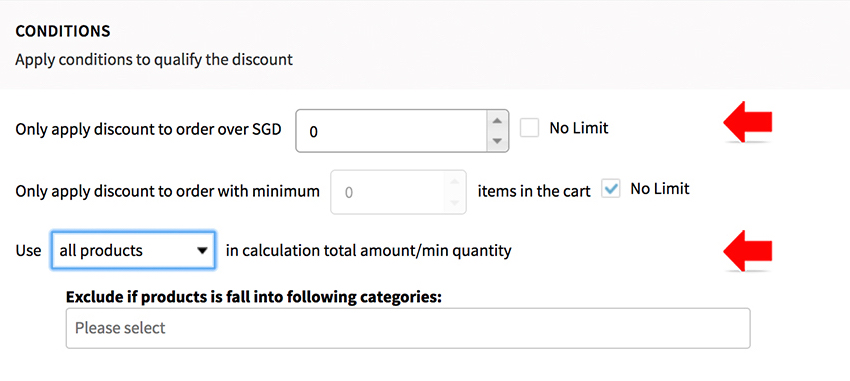
- If you need the customer to meet a minimum amount of spending to earn a discount, you need to enter the required amount.
- You may further define the products qualify in the minimum amount calculation.
Discount qualification by minimum order qty
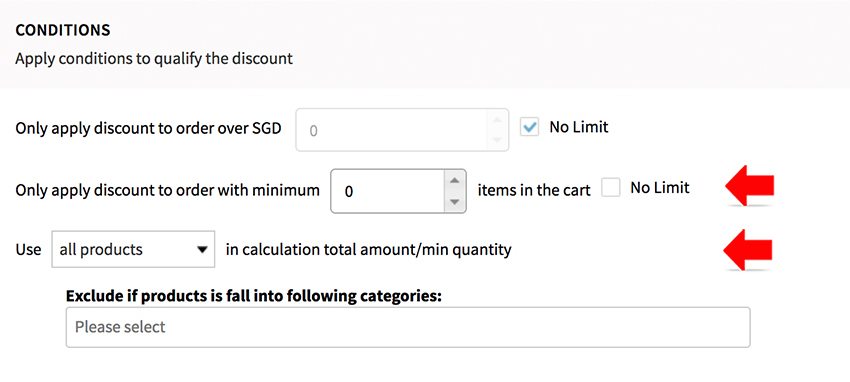
- If you need the customer to meet a minimum quantity of purchase to earn a discount, you need to enter the required quantity.
- You may further define the products qualify in the minimum quantity calculation.
Discount usage limitation
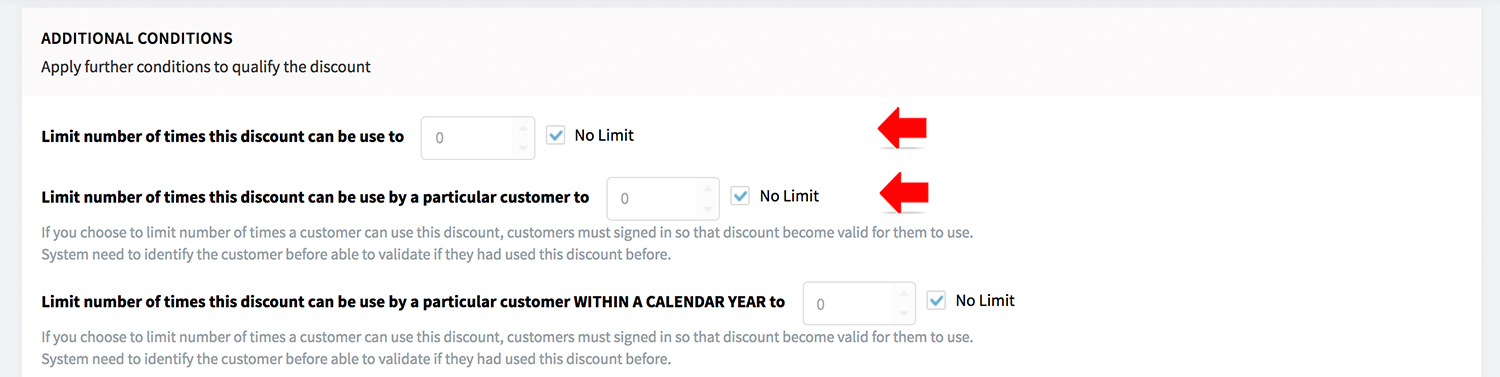
- If you wish to limit the number of discount usage, you may setup under [LIMIT NUMBER OF TIMES THIS DISCOUNT CAN BE USE TO]
- If you wish to limit the number of discount usage bu customer, setup under [LIMIT NUMBER OF TIMES THIS DISCOUNT CAN BE USE BY A PARTICULAR CUSTOMER]
- Check and enter the value for [LIMIT NUMBER OF TIMES THIS DISCOUNT CAN BE USE BY A PARTICULAR CUSTOMER WITHIN A CALENDAR YEAR] if you offer annual recurring discount, e.g. Birthday discount.
Allow combine / processing sequence

- To allow customer apply more than one discount during checkout, you need to turn on [ALLOW COMBINE WITH OTHER DISCOUNT] for ALL the discounts you allow combine.
- Use PROCESSING SEQUENCE to determine the sequence the different discount apply to order.
- Smaller processing sequence number will be apply to order first.
- For example: For a campaign Spend-$100-get-10%-discount and Spend-$200-get-20%-discount, processing sequence for Spend-$200-get-20%-discount should be smaller. So customer will qualify for this higher amount discount before the lower amount discount.
Customer eligibility

- You may limit a discount for first timer buyer only. For example discount for newsletter subscriber.
- You may limit the discount to the selected groups of customer or exclude the selected groups of customer
Ship to country eligibility
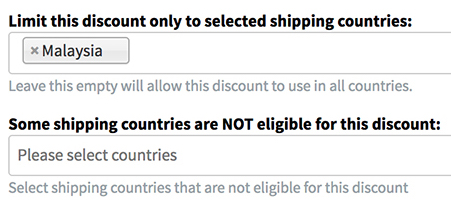
- You may limit the discount to the selected Ship-To countries or exclude the selected Ship-To countries.