Topics for Gift Certificate Setting:
Basic and Branding
- Go to Manage Your Store (Dashboard) > Settings > Marketing > Gift Certificate.
- Enter Gift Certificate Branding to match your branding.
- Enter Page Title to reflect on the store front checkout page and order details.
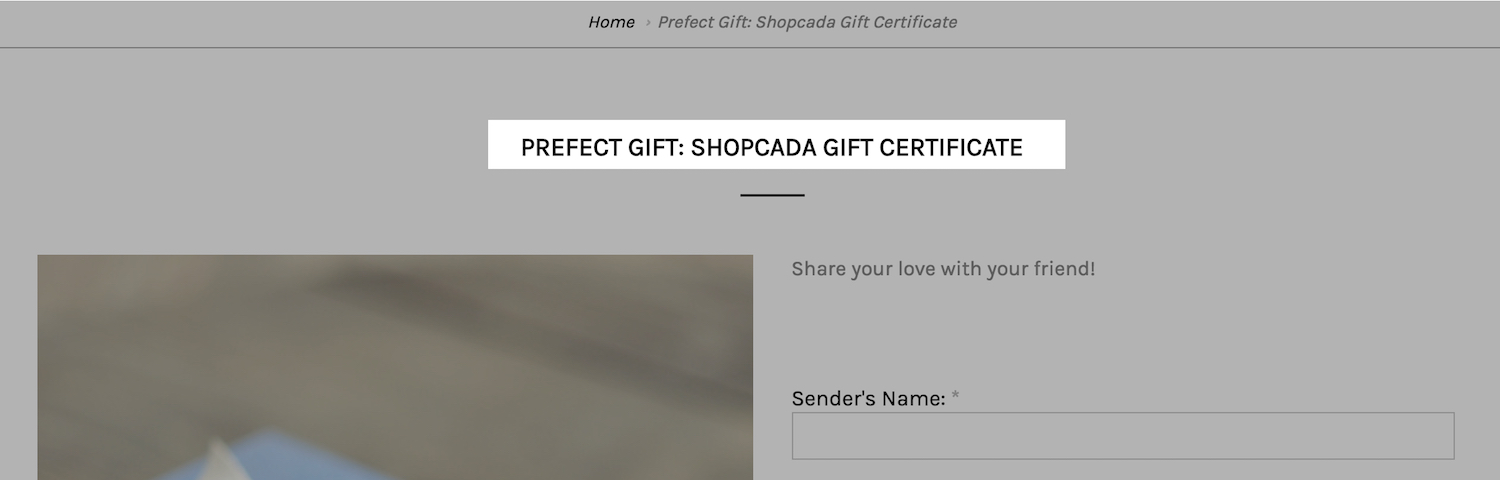
- Enter Line Item Title to reflect on the store checkout page
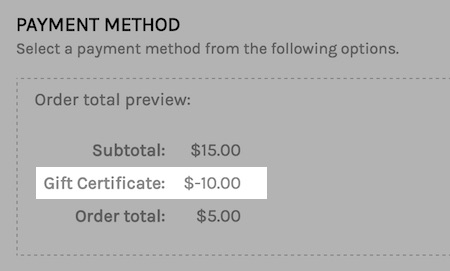
- Upload the Gift Certificate Image to show on the store front page.
Optimum Image size is 550 x 750 px - Enter the Denominations that you would like to offer. Customer will be able to select from the dropdown before adding the gift certificate to checkout.
- Enter the Gift Certificate Page Description to show on the store front page.
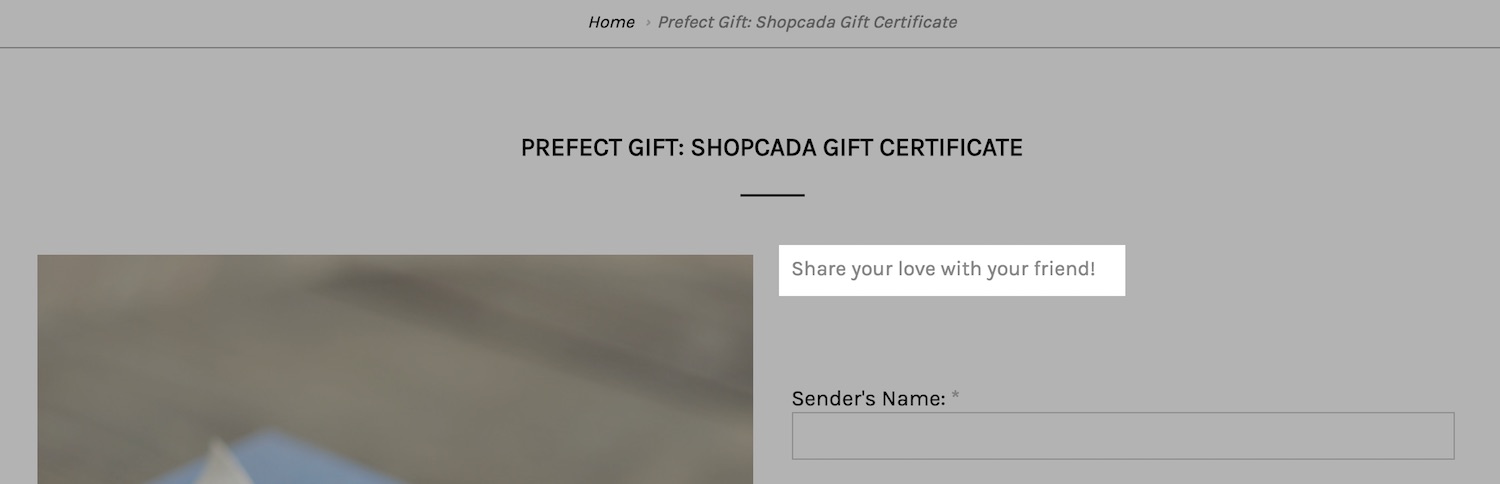
- Select duration a gift certificate will last from the drop down Gift Certificate Will Expire On
- You may customise the message to show on customer checkout page.
- Click Save Configuration.
Enable Gift Certificate Notifications
- Go to Manage Your Store (Dashboard) > Settings > Marketing > Gift Certificate.
- Enable the email notifications for:
- New Gift Certificate Notification to Recipient to notify the recipients once the purchaser paid for the gift certificate order.
This might be the first time your site keep in touch with a potential customer. You may customise this email to give this recipient a good impression so that he/ she will have confident to shop at your store. - Gift Certificate Delivered Notification to Purchaser
Once the gift certificate purchaser paid for the order, they will like to know if the recipient being notified.
You may turn on this notification and customise the message to keep them informed. - Gift Certificate Monthly Summary to be send in 1st of each month.
- New Gift Certificate Notification to Recipient to notify the recipients once the purchaser paid for the gift certificate order.
- You can also setup the notification setting from Manage Your Store (Dashboard) > Settings > Emails > Email List.
Please refer to Replacement Variables For Email for the tokens

