Website visitors only able to view / check out published products.
You have 3 options to publish and unpublished the products, after you have created the product:
Option 1: Individual From Product Page
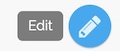
- Go to Product page
- Click on admin action shortcut button and land on details page to [Edit]
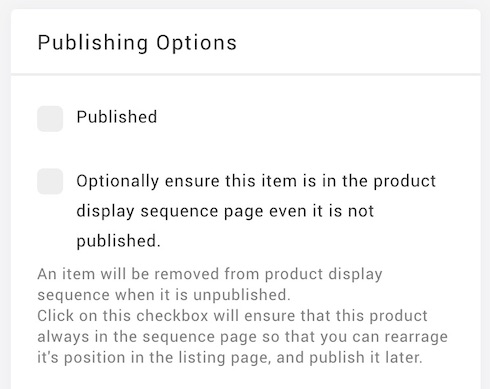
- Check or Uncheck the PUBLISHED option
- You may select Optionally ensure this item is in the product display sequence page even it is not published.
An item will be removed from product display sequence when it is unpublished.
Click on this checkbox will ensure that this product always in the sequence page so that you can rearrange it's position in the listing page, and publish it later.
Option 2: Individual From Product Manager
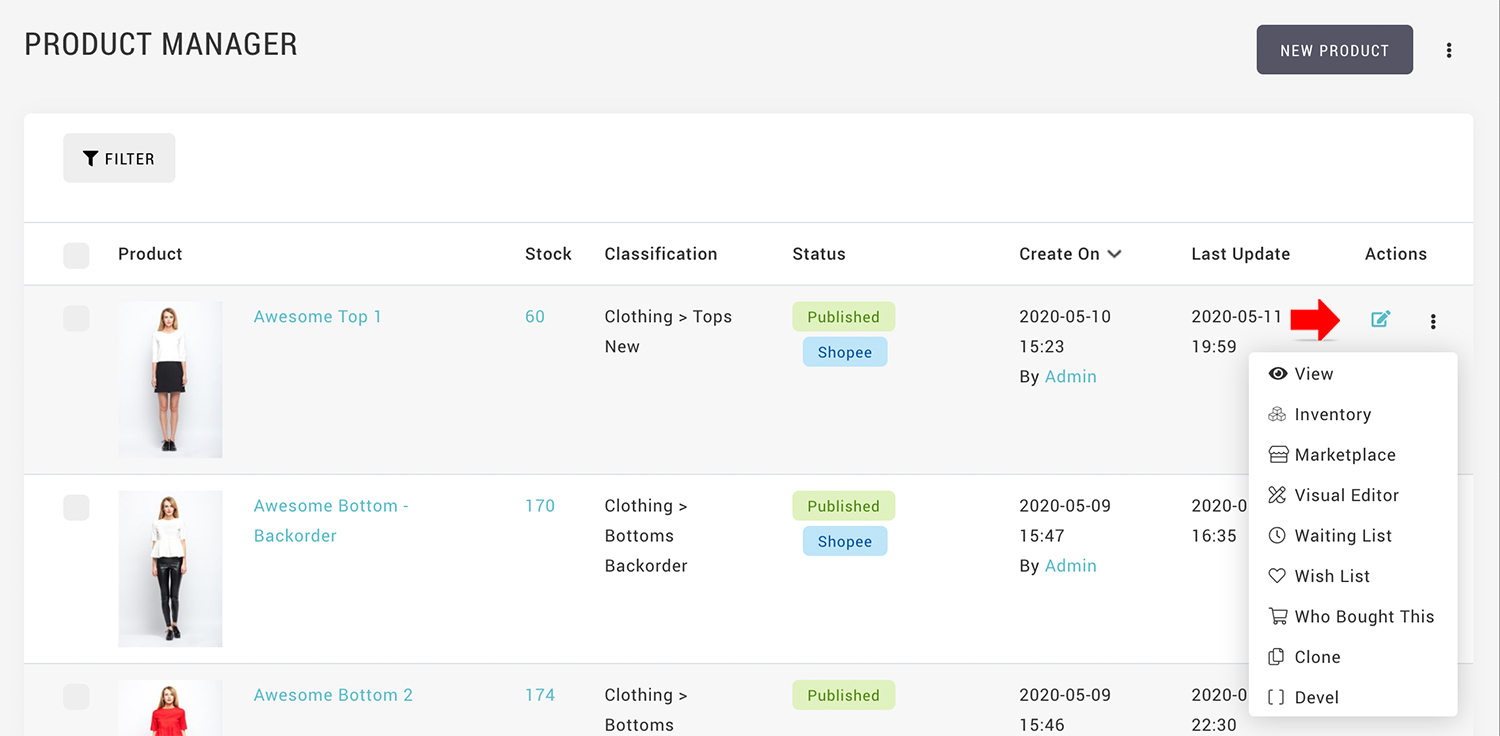
- From MANAGE YOUR STORE (DASHBOARD), go to PRODUCTS > PRODUCTS
- Locate the required product.
- Edit the product details via the edit icon .
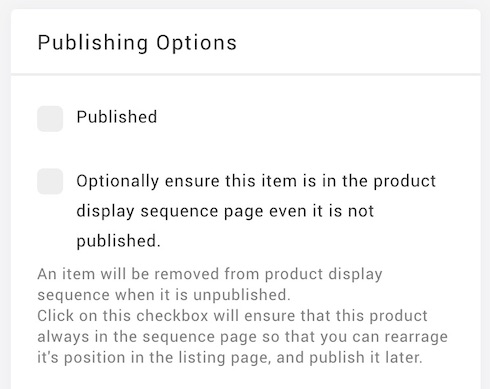
- Check or Uncheck the PUBLISHED option
- You may select Optionally ensure this item is in the product display sequence page even it is not published.
An item will be removed from product display sequence when it is unpublished.
Click on this checkbox will ensure that this product always in the sequence page so that you can rearrange it's position in the listing page, and publish it later.
Option 3: Batch Update From Product Manager
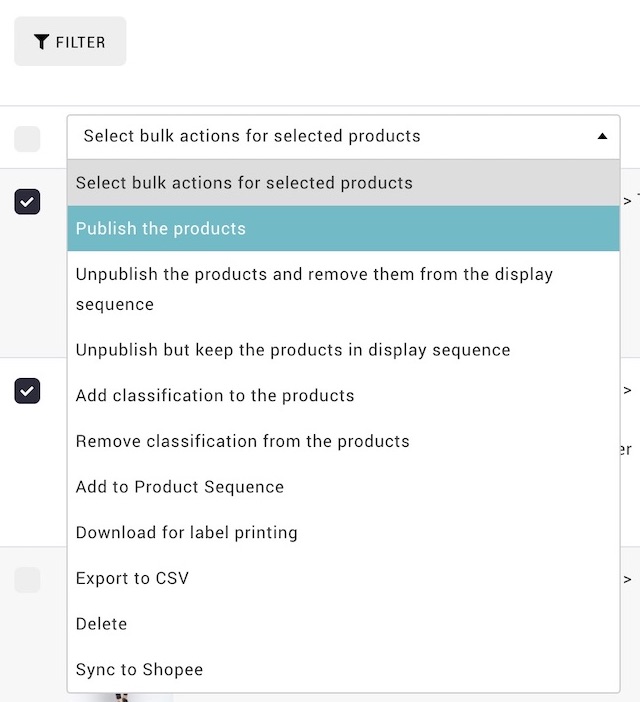
- From MANAGE YOUR STORE (DASHBOARD), go to PRODUCTS > PRODUCTS
- Locate the required products at the PRODUCT MANAGER with filter.
- Select the items.
- Select the bulk action from the dropdown:
PUBLISHED THE PRODUCT
UNPUBLISHED THE PRODUCT AND REMOVE THEM FROM DISPLAY SEQUENCE
UNPUBLISHED BUT KEEP THE PRODUCTS IN DISPLAY SEQUENCE
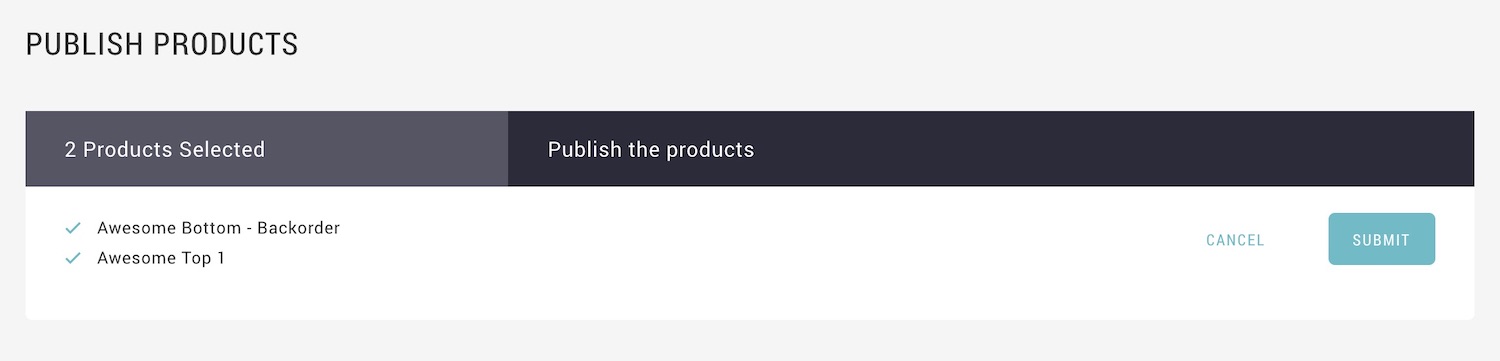
- Click SUBMIT
- The green success message indicate the update is completed, and you may check the result from the product manager again.
- You can check the result from the PRODUCTS MANAGER

