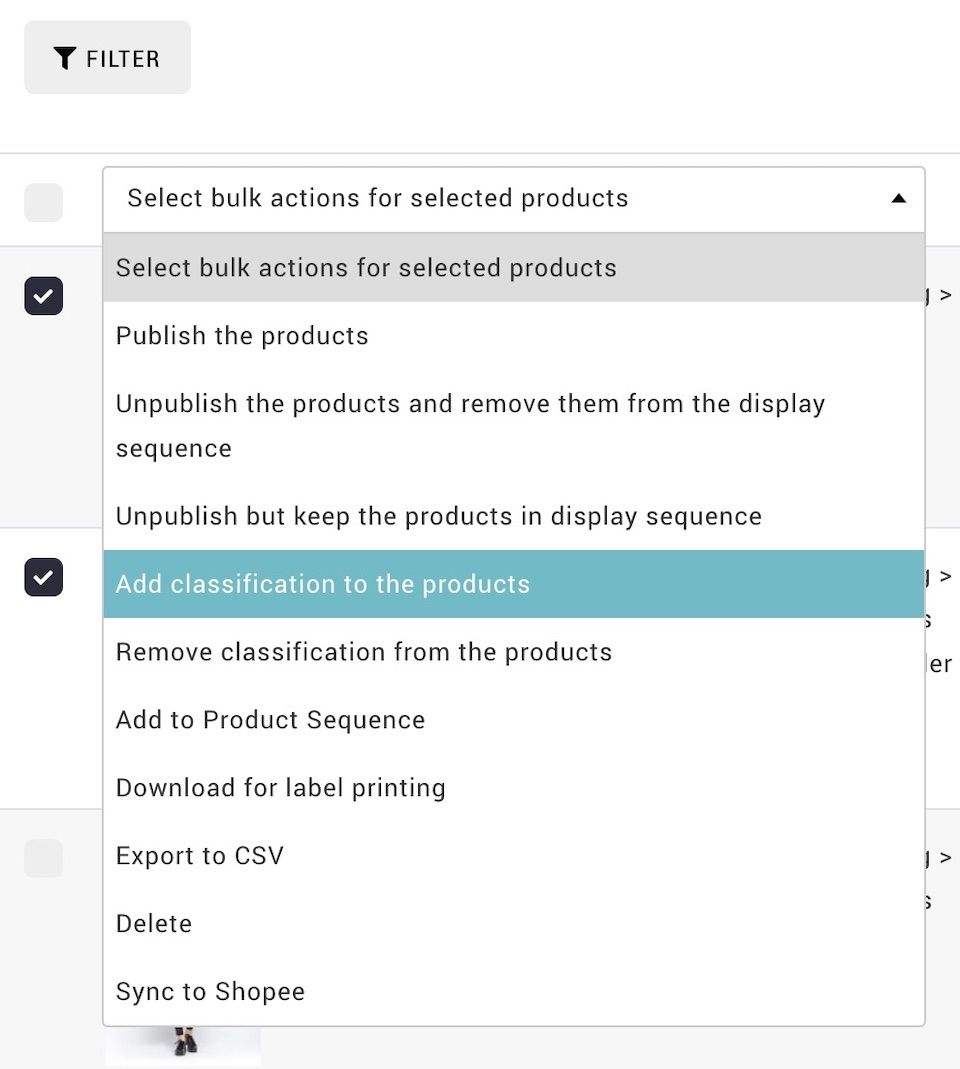
- From MANAGE YOUR STORE (DASHBOARD), go to PRODUCTS then go to PRODUCTS
- From the Product Manager, select the product you like to generate barcode.
- From the BATCH ACTION, select DOWNLOAD FOR LABEL PRINTING
- Click GO
- From the the quantity control form, you may edit the number of barcode required.
- By default, the system show the balance available stock for each SKU.
- Click SUBMIT
- With the downloaded CSV file, you may proceed to upload to Brother Printer P-touch Editor.

